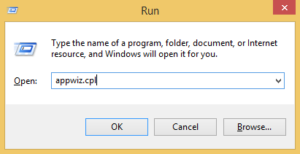Video gamers trust Steam because it is a very famous site for games. A Steam error E502 L3 was reported by some users when they tried to play games. Most users have reported this problem when attempting to purchase something from the Steam Store. Regarding the app, this error code is typically caused by a network issue or an unavailable server. You could check if the activity feed is down since no bugs have been reported there. After that, try the workarounds that were given.
What Does Steam Error E502 L3 Indicate?
When many users attempt to reach the store to make a purchase, the Steam Error E502 L3 app store typically indicates a server issue. This error code may show anytime when users use Steam’s main screen. Disabling the firewall, checking the Steam server state, and, if necessary, disabling any third-party anti-cheat software can all help to fix the Steam error E502 L3 message.
How To Fix Steam Error E502 L3? Best Methods
The Steam Error E502 L3 can be fixed using the workarounds listed in this article. To fix it, follow these workarounds.
Check The Steam Status
Sometimes, the Steam server is unavailable in our region, resulting in errors. To begin, you should check the Steam server state in your region.
- To check the state of the Steam server, go to steamstat.us.
- Check if Steam is available in your region by clicking here.
Check Network
If you want to play the game on Steam, you need a great and stable internet link. Make sure your network is working properly, and there is no issue. If you have issues, turn off your router for at least 10 seconds and restart the game.
Check Firewall Settings
Most third-party firewalls stop Steam, making it hard to play games sometimes. To play the game through Steam, uninstall these protection programs from your PC.
Uninstall & Reinstall Steam Client
The Steam Error E502 L3 could also be caused by a broken Steam client that you have installed. Due to the possibility of damaged files in the Steam app, you must uninstall and restart your Steam client. If you want to uninstall the Steam client and install it again, do the following.
- To launch the Run dialog box, press Windows+R at the same time.
- Type appwiz.cpl into the search bar, then hit Enter.
- To uninstall Steam, right-click on it and choose those options.
- Click the Yes button in the confirmation window that will open.
- After restarting, go to the browser and type store.steampowered.com.
- This is where you can install Steam.
Run Full Windows Defender Scan
Malware can cause Steam Error E502 L3 and disrupt our daily lives, as we know. You should consider a virus or malware if no solutions help you fix the issue. Windows 10 comes with a protection app called Windows Defender. In this type of case, this app will be useful. It will thoroughly scan your computer for any threat and get rid of it. Follow these steps to run a full scan with your Defender tool.
- If you want to search, you can use computer tools or click the search box on the desktop.
- Now hit the Enter key and type Full Scan into the box.
- The app window’s Scan option should be selected.
- Click the Scan Now button to ensure the Full Scan option is checked.
- Allow some time to pass so that the scan can finish.
- When the scan is over, follow the Defender app’s steps.
Don’t Apply Third-party Anti-cheat Software
Since Steam does not say it supports third-party anti-cheat software, installing it on your computer may also result in a Steam Error E502 L3. So, don’t use outside anti-cheat tools to stop this thing from happening. If you already have this software installed, uninstall it to see if the problem is fixed.
Steam Purchase Error E502 L3
There is a Steam error E502 L3 that users are reporting during the purchase. The term refers to a 502 mistake on layer 3, and the messages that go with it also change over time. When users make credit card payments or finish a purchase, this problem app typically shows. The Steam app has a bug like this, and you need to wait until the company fixes it.
Conclusion:
I hope so! You will find this article useful. Thank you