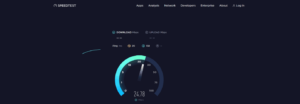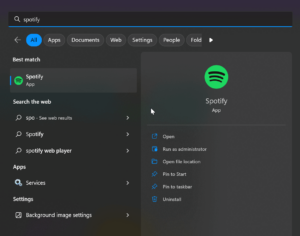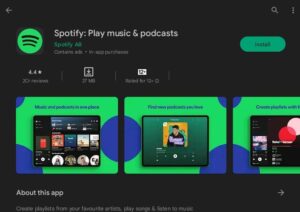Spotify Connect is an indispensable feature that enables remote music listening from one device to another. Music can be listened to via the cloud directly from one device to another. With Spotify Connect, you may encounter issues and be unable to use the feature. You need not worry; we are here to assist you with the troubleshooting steps necessary to fix Spotify Connect not working.
Why Is Spotify Connect Not Working?
There can be numerous reasons why Spotify Connect is not working.
- One of the main reasons why this issue exists is a subpar internet connection. Spotify Connect may be inaccessible if your internet connection is unreliable and sluggish.
- Another reason Spotify Connect is not working is the obsolete Spotify app. In order to use Spotify Connect, the Spotify app on your device must be updated.
- If the Spotify app contains flaws, you may also face this issue.
- Your device must have the most recent firmware update to use Spotify Connect.
Spotify Connect Not Working? How To Fix
Spotify Connect is not working for various reasons, as we previously discussed. To assist you in fixing this issue, here are some troubleshooting steps.
Ensure You’ve A Stable Internet
Spotify Connect requires a stable internet connection. To check if your connection is stable, go to SpeedTest. To diagnose an unstable internet connection, restart your router. Restart the mobile hotspot you are using, then connect to it once more. Your internet connection issue should be resolved. Additionally, it would help if you connected the devices attempting to use Spotify Connect on the same Wi-Fi network. Both devices must be connected to a distinct Wi-Fi network for Spotify Connect to function.
Restart The App And Devices
Spotify may not connect to work due to bugs in the app. Restarting the Spotify app might be an option. Quit and terminate the Spotify app in the background. Relaunch the app and attempt to use Spotify Connect. If that doesn’t help fix the issue, you can attempt restarting your devices. Restart the devices on which Spotify is being used. Initiate a speaker restart while using Spotify on that speaker.
Update Spotify App
To use ‘Connect,’ a Spotify app update is required. This feature might not work with the obsolete Spotify app. Proceed by following the steps outlined below.
- Launch the app store on your device, such as the Play Store, App Store, or Microsoft Store.
- Launch the first option that appears after searching for Spotify in the app store.
- Here, you will find the Update icon; to update the app, tap or select it.
Update Device’s Firmware
To use Spotify Connect, your device must run the most recent firmware. Follow the steps below to update your device’s firmware.
Android
- Launch the Android Settings app on your smartphone or tablet.
- Scroll to the page’s bottom, where you can tap Software Update.
- Your device will start searching for updates after you tap Download and Install.
- Check if you are still facing issues with Spotify Connect after installing the available update.
Note: The steps outlined above are for software updates on Samsung smartphones and tablets; they may differ for devices manufactured by other manufacturers.
iOS
- To open the Settings app, tap the icon for the Settings app on your device’s display.
- Locate and tap the General option within the Settings menu.
- A catalog of all available software updates will be displayed. Tap the update you want to install if there are multiple updates available.
- To acquire and install the update on your device, now tap the Install icon.
Windows
- Launch the Settings app on your Windows computer. To do this, use the Windows+I key combination on your keyboard.
- In the sidebar on the left, select Windows Update. This option is located at the very bottom of the sidebar on the left.
- In the sidebar on the right, select Check for Updates. All available updates will be displayed here.
- Install all available updates from this page.
- Restart your computer once the updates have been installed to preserve the modifications.
Ensure You’re Using The Same Account On The Devices
Log in with the same Spotify account to use Spotify Connect across multiple devices. For example, if you intend to transfer music from your phone to your TV via Spotify Connect, you must ensure that both your phone and TV are signed into an identical Spotify account.
Logout And Login Into Your Account
You may resolve the issue by logging out and back into your account. You are required to do so on the desired devices via Spotify Connect. The necessary steps are listed below.
- In the upper right quadrant of the Spotify app, tap the Settings icon.
- You will be signed out of Spotify after selecting Log Out at the bottom of the Settings interface.
- Relaunch the Spotify app at this point.
- Signing into your account will be required. Continue by entering your preferred mode of login.
- Repeat the process on the devices where you are attempting to access Spotify Connect.
Reinstall Spotify App
If none of the above steps works, reinstall the Spotify app. Follow the steps listed below to reinstall the Spotify app.
Phone/Tablet
Follow the steps below to reinstall the Spotify app on your phone (iPhone or Android) or tablet (Android or iPad).
- Hold down the Spotify app button.
- Select the Uninstall/Remove option by tapping the corresponding icon.
- Verify that the app has been uninstalled from your device.
- You can initiate the app from the App Store on your iOS device or iPhone or the Play Store on your Android smartphone or tablet.
- Tap the first option in the Spotify app after searching for it.
- To install the app, press the Install icon.
- Install the app on your device and sign in to your account once it has been installed.
Windows PC
Follow the steps listed below to reinstall Spotify on a Windows PC.
- Use the Windows key on the keypad.
- Search for Spotify in the newly opened Start Menu.
- After selecting Spotify, press Uninstall. Verify that you are uninstalling the app at this time.
- Open the Microsoft Store on your computer after uninstalling the app.
- To install the app, conduct a store search for Spotify and select the Install button.
- Now open Spotify on your computer and log in to your Spotify account.
FAQs:
How Do Fix It When Spotify Is Not Working On My Fire Stick?
If you are unable to stream Spotify on your Fire Stick, ensure that your mobile device and Fire Stick are connected to the same Wi-Fi network. As an alternative, use the Spotify app for Fire Stick. If the issue persists, you may need to reset your Fire Stick and/or router.
What Can’t I Play A Song On Spotify?
If you cannot play a song on Spotify, check your Wi-Fi connection, log out, log back in, and restart the app. Turning off high-quality streaming may be necessary if your premium account was recently canceled.
What Happened To Song Change Notifications In Spotify For Windows 11?
This feature is no longer supported on Windows 11 devices, whereas Spotify previously displayed on-screen notifications whenever a song changed on Windows 10. Windows 11 does not support reactivating or fixing Spotify song change notifications.
Also, Check:
The Bottom Line:
These were the steps taken to fix Spotify Connect not working. If you’re unable to use Spotify Connect to stream music from your device to another device remotely, follow the steps outlined above. If you encounter difficulties following the steps above, please contact us via the remarks section.