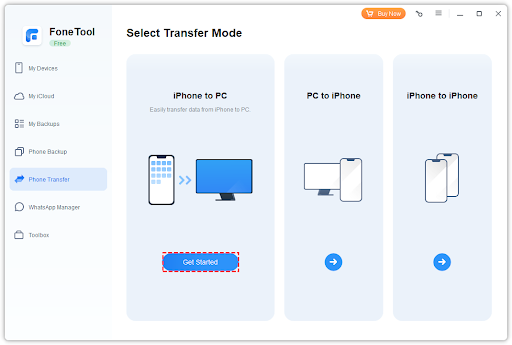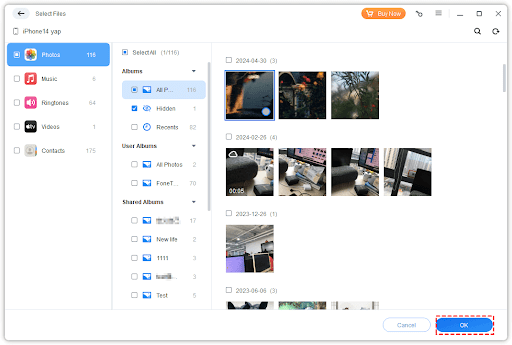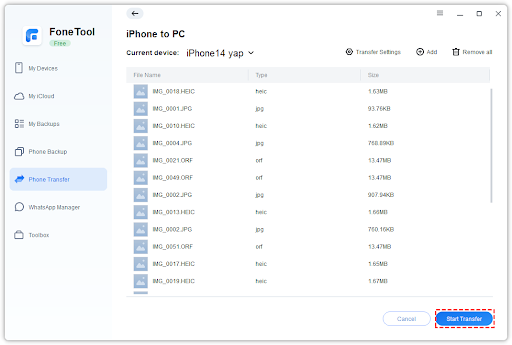The new iPhone 16 is released. Thanks to its powerful new features, you can enjoy a better and more enhanced user experience.
Some new iPhone 16 functions:
- The first iPhone built for Apple Intelligence. It is personal, private and powerful.
- With the Camera Control feature, you can get the perfect photo, while barely lifting a finger.
- Apple also use the all-new chip to empower Apple Intelligence.
- The battery life get a big boost.
- New Ultra Wide camera allows your photos further and closer.
After learning about all the new features of the iPhone 16, I’m sure you’re eager to upgrade your device to experience them. However, transferring your desired data to the new phone remains a big challenge.
This is especially true for users who love photography; when your old phone has many important photos or when you’ve edited photos on your computer, how do you transfer them to your iPhone 16? Find answers in this full guide!
Professional & fast iPhone data transfer software – FoneTool
With the profession and free iPhone data transfer software – FoneTool, you can easily get how to transfer photos to iPhone 16 from the detailed steps and simple operations.
- Easily transfer photos, videos, music, contacts and ringtones from iPhone to PC and PC to iPhone.
- Fast transfer speed allows you to efficiently transfer 1000 + full resolution photos within minutes without any data loss.
- You can directly preview and select data you need to transfer, which will simply the transfer process and save lots of time.
- Flexibly change the photo transfer settings to put your iPhone photos in anywhere, like PC, USB or external hard drive.
- Various iPhone modes and iOS versions cane be fully supported, even the latest ones.
How to transfer photos to iPhone 16 with professional FoneTool
Now just follow steps below to learn how to finish the process in a very short time. You can use the iPhone data transfer software – FoneTool to transfer photos from old iPhone to new iPhone 16 or transfer photos from PC to iPhone 16.
Step 1. Download FoneTool on your computer > Connect your old iPhone to the computer.
Step 2. Launch FoneTool > Choose Phone Transfer > Go to iPhone to PC and click Get Started.
Step 3. Choose photos you need on your old iPhone and click OK.
Step 4. Confirm the data you need > Change the transfer storage from the Transfer Settings option if necessary > Click Start Transfer to begin.
Step 5. Once the transfer is finished, now you can unplug your old iPhone and plug your new iPhone > Go to Phone Transfer > Choose PC to iPhone and select your targeted photos to transfer photos to your iPhone 16.
Now you can know why FoneTool is easy-to-use and fast, with its easy steps and user-friendly interface, you can efficiently finish all iPhone data transfer tasks in a few clicks.
If necessary, you can also connect your old iPhone and new iPhone to the computer via 2 USB cables at the same time, then go to Phone Transfer and choose iPhone to iPhone > Click Get Started to transfer all old iPhone data to your new iPhone. Once the process is finished, all old iPhone settings and apps’ data can be viewed on your iPhone 16.
Conclusion
To transfer photos to iPhone 16, FoneTool will be a nice choice. You can rely on its fast transfer speed and powerful features to transfer photos from iPhone to PC and PC to iPhone.
Except for data transfer, you can also use it to back up your iPhone data to PC. You can back up all iPhone data to the computer from the Full Backup function within one click. Or back up a part of data like photos, videos, contacts, music and messages with the Selective Backup feature as you like.
FoneTool has over three million users worldwide and has gained a loyal fan base due to its powerful features and transfer speeds that far exceed those of other software in the industry. We believe it won’t disappoint you either. Download it now to fully protect your iPhone data!