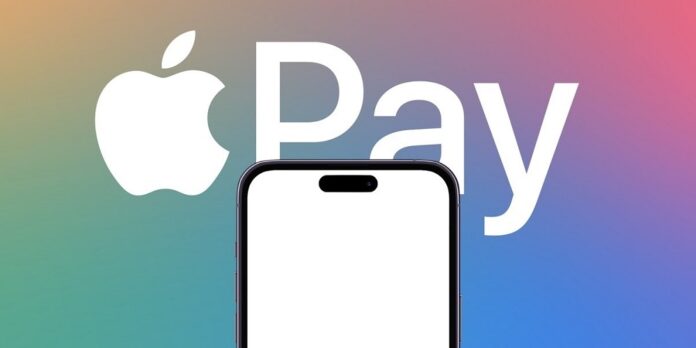Are you getting the Apple Pay prompt “Verify Contact Information”? Don’t worry; this happens a lot. The good news is that you can easily solve this issue. How? In this guide, let’s find out! Personal payments are safe with Apple Pay in iOS apps and on the web. All Apple products, including iPhone, Apple Watch, iPad, and Mac, support the app. Like other payment apps, users occasionally experience issues with the app. One of the issues with Apple Pay is “Verify Contact Information.” In this guide, we’ll explain why this prompt shows on the app and how to fix it so that payments are processed correctly.
Why Does Apple Pay Ask You To Verify Contact Information?
Apple Pay asks you to verify your contact information as a safety step to keep your information from getting into the wrong hands. When your payment address doesn’t match the address on your Apple Card or is written wrong, the “Verify contact information” prompt will show. This prompt appears when a user confirms a payment using facial security, like Face ID or Touch ID. See how you plan to solve this issue!
How To Fix Apple Pay ‘Verify Contact Information’ Issue?
The “Verify contact information” prompt can be quickly resolved by changing your billing address or phone number in the iPhone’s Settings, Wallet, or Apple ID app. You might only be able to resolve the issue once the services are back up if there is a computer failure with Apple Pay. Let’s take a closer look at these ways!
Force Close Apple Pay App & Retry For Payment
The error message may occasionally show due to a temporary problem easily resolved by trying again. To finish the payment, force-quit the Apple Pay app and reopen it. Check to see if this helps. If not, move on to the next step in the fixing process.
Confirm Apple Pay Service Outage
Apple Pay services are likely down because the information you gave is correct, but you are still getting the verification prompt. See if all of Apple Pay’s services are turned on. Check if Apple Pay services are working properly by going to https://www.apple.com/support/systemstatus/ and scrolling down.
Update Billing Address Or Phone Number
The mistake prompt could be caused by the incorrect billing address or phone number if Apple Pay services are already running. The issue might be resolved by updating them.
Go to Settings > Wallet & Apple Pay > Transaction Defaults > Edit to change your shipping address. Tap “Back” and “Phone” to verify the changes were made correctly.
The error prompt should now resolve it.
Contact Apple Pay Support
Contact Apple Pay Support for help if “Verify contact information” doesn’t resolve the issue. It’s possible that the problem isn’t with you. Don’t hesitate to get in touch with them and inform them. See the options for contacting Apple Support and getting assistance at https://support.apple.com/apple-pay.