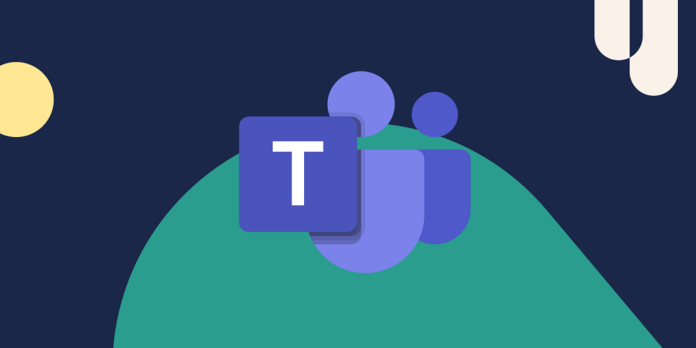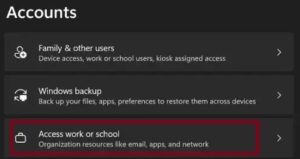Are you getting the Microsoft Teams Error Code CAA50021 and can’t fix it? Find out everything you need about this problem so you can use the MS Teams app or software without seeing it. These days, it’s fine to take, join, or make an online meeting. Many online sites let you do that. Some of them are free, and some cost a little money. One of these tools is MSTeams, which lets you do many different things, such as holding online meetings, chats, and webinars.
What’s Microsoft Teams Error Code CAA50021?
When the Microsoft Teams Error Code CAA50021 error shows during login, the user can’t log in because the device registration failed. The error message may say, “Number of retry attempts exceeds expectations” or “Something went wrong.” People who don’t know how to fix this mistake could have a tough time. This guide might be a good chance for those people to fix this problem. Let’s talk about How to Fix Microsoft Teams Error Code CAA50021.
How To Fix Microsoft Teams Error Code CAA50021?
Link Device To Your Work And/or School Account
Note: If you look at your computer, it might look like it’s signed up for Azure AD, but this doesn’t always happen.
- Select Accounts from the list of settings.
- Click to get to school or work.
- Choose the link option now to connect the device to Azure.
Check For Update
Check to see if there are any Windows updates, then download and install them. Also, see if the MSTeams app needs to be updated. If you use an old version, there may be a problem that stops this from working right. You can fix the problem by updating the app and the other drivers.
Delete MSTeams Credentials
You can also remove the MS Teams passwords by opening the Windows credential manager. Restart your computer afterward and check to see if the app has improved.
Contact IT Admin
If none of these tips work, talk to your IT administrator. They can fix the problem since they have access to all the papers on administration.
Disable Antivirus Software
You can also fix the problem this way because if you have security software loaded, it might not work with the app. You might feel better after turning off your security software. Here’s how to do it on a Windows computer.
Register Device With Azure AD
If you are an administrator, check to see if the registration for your device has ended. Most people who fixed the problem by re-registering the device with Azure AD said this was the best thing to do.
Un-Register Device.
- To run cmd, open the Run box and type it. Then press the enter key.
- When asked to type something, type dsregcmd /leave and press enter.
- Removing the “MS-Organization-Access” and “MS-Organization-P2P-Access” lines from the certificate store is important.
- In the command window, type dsregcmd /status and change AzureAdJoined to NO.
- In the next step, you should re-register.
Re-Register Device.
- To get to the library, open the Task Scheduler.
- Go to the library and pick Microsoft. Then click Windows.
- Choose to join the workplace.
- Now, start the task called Automatic-Device-Join.
- If it keeps happening, users making mistakes should be removed from the Multi-Factor Authentication system.
Also, Take A Look At:
Final Thoughts:
The Microsoft Teams Error Code CAA50021 can be solved by connecting the computer to Azure AD. You can also delete your login information, update the app, and turn off your security software. If the problem persists, call your IT administrator and request that Hybrid Azure AD Join be used to re-register your device. Please let us know if you find another way to fix this error. You can leave your thoughts in the comments; we’d love to hear them.