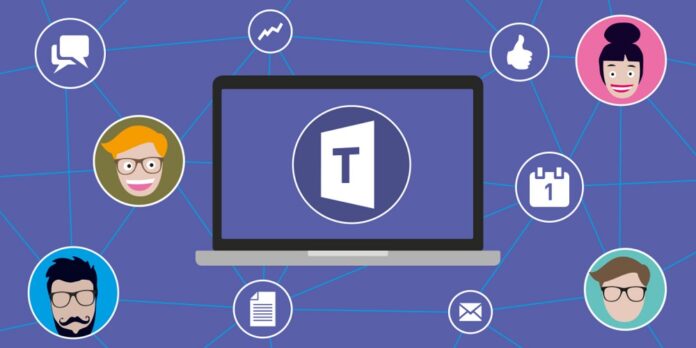Many login errors may be making Microsoft Teams users angry. One of these errors is Microsoft Teams Error Code 80090030. This error can save a lot of time instead of bothering you. Let’s figure this out without wasting any more time. Let’s start by looking at what this error number means.
What Does Microsoft Teams Error Code 80090030 Mean?
During the login process, Microsoft Teams Error Code 80090030 often shows up. Your computer’s TPM (Trusted Platform Module) isn’t working right. This problem code might also appear when you try to access Microsoft Office 365 (Outlook or Microsoft Teams). The message “The device that is required by this cryptographic provider is not ready for use” may go with the Error code to help you understand it better.
Is Error Code 80090030 Microsoft Office 365 Error, Or Of MS Teams Only?
Some users receive this error code when attempting to access Microsoft Teams or Outlook. Refrain from getting confused; Microsoft Office 365 products like MS Teams and Outlook frequently experience Error Code 80090030 when accessed. You could also call this error an Outlook error.
Image 1: (MS Teams)
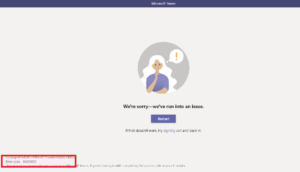
Image 2: (MS Office 365)
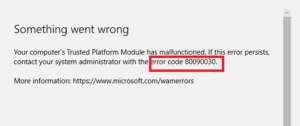
How To Fix Microsoft Teams Error Code 80090030?
Remove Teams Login Information From Credential Manager
- Open up the credential manager. (In Windows Search, type credential manager and press the Enter key.)
- Now, click Windows credentials. Your Teams credentials will show up after you scroll down.
- Click the Remove button next to the login information you want to remove.
- Restart your PC now, and check to see if the problem still appears when you try to log into MS Teams.
Note: If this error code appears during Outlook login, follow the same instructions. However, it would be best to clear your Outlook credentials rather than your MS Teams credentials.
Update TPM Firmware
Note: If you want to update the firmware on your TPM, you must first update your Windows.
- Open up Settings.
- Follow this link to Update & Security Windows Update, then click the Check for updates option.
- Access the company’s website that made your device and install the most recent TPM from there after you have installed the most recent Windows update. You can also learn more about TPM by following this approved guide from Microsoft.
Create New Users Account
A new account will have new login credentials, so this can help. You’ll need to do this if the problem is still fixed. Here is an official Microsoft guide on how to create a new account. To learn more, you can follow this guide.
Note: Before you do this, ensure you can log in to your account in a window that doesn’t show your cookies.
Besides that, you should clear your browser’s cache because cached files can sometimes cause this problem.
Uninstall And Reinstall Teams
You can uninstall and restart Microsoft Teams as a final option.
- Get to the Control Panel.
- After clicking “Uninstall program,” find MS Teams in the list, right-click on it, and choose “Uninstall.”
- To download a new copy of MS Teams, click this approved link.
Also, Take A Look At: