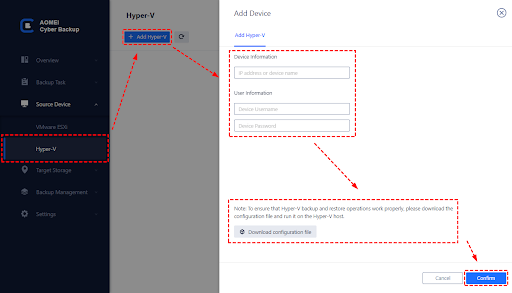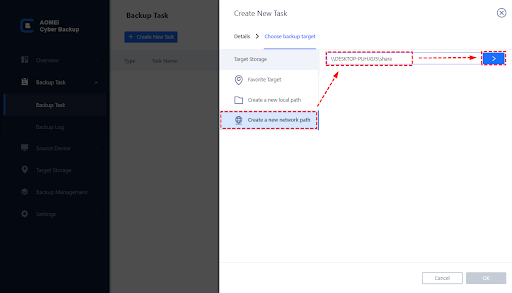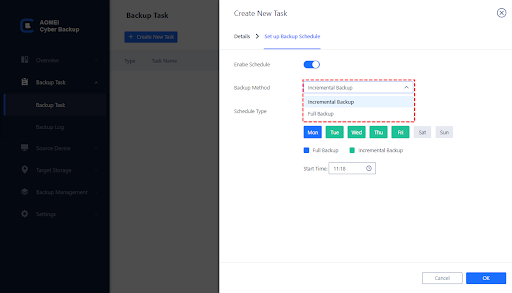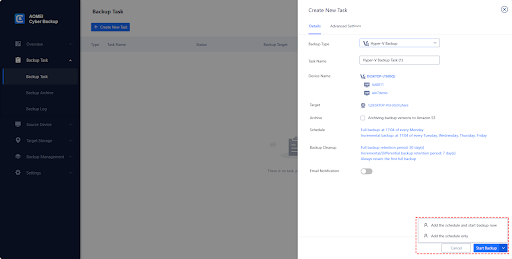The use of virtual machines is becoming more and more common, and Hyper-V virtual machines are favored as a powerful virtualization solution. However, data security is always a concern. For example:
- Physical damage to a hard disk can render the virtual machine files stored on it unreadable, resulting in permanent data loss.
- Catastrophic events such as natural disasters (e.g. earthquakes, floods, fires, etc.), power failures, network outages, etc.
- A virtual machine with an operating system crash or a serious application failure can take hours or even days to recover.
- File system errors in the operating system may cause corruption of the virtual machine’s disk files, making the data in them unrecoverable.
- Difficulty for organizations in troubleshooting, data rollback or auditing
Hyper-V virtual machine backup methods
Virtual machine data without backup is more vulnerable to security threats. Therefore, it is necessary to backup Hyper-V virtual machines. Currently there are several backup methods for Hyper-V virtual machines, each with its own characteristics and applicable scenarios.
- Copying VM files manually
It’s the most simple and straightforward method by copying the files of the virtual machine to an external storage device (such as hard disk, USB flash drive or network storage). But it is time-consuming and easy to forget. In addition, if an error occurs during the backup process, the data may be incomplete.
- Creating Hyper-V checkpoints
Hyper-V checkpoints can be created while the VM is running to restore it to a specific state if needed. However, a checkpoint is not a true backup; it only saves a snapshot of the VM’s memory state and disk state. If the hardware configuration of a virtual machine changes, or if a storage device fails, checkpoints may not be recoverable.
- Using third-party backup software
Third-party backup software such as AOMEI Cyber Backup usually offers more powerful features and more flexible backup strategies. It can automatically backup virtual machines and reduce backup time and storage space. In addition, professional backup software offers features such as schedule, archive, and centralized backup.
Create automatic backups of Hyper-V using AOMEI Cyber Backup
AOMEI Cyber Backup offers powerful Hyper-V VM backup that specializes in providing a comprehensive backup solution for Hyper-V virtual machines. It automatically backs up virtual machines, ensuring data security and availability.
With AOMEI Cyber Backup, you can enjoy the features such as:
Centralized Backup: You can set up Hyper-V backup tasks from a central console instead of manually installing agents one by one.
Easy to use: AOMEI Cyber Backup has an intuitive user interface, which is easy to operate, even for non-professional users.
Efficient and Stable: Adopting advanced backup technology, the backup speed is fast and stable, ensuring data integrity and reliability.
Flexible Backup: It supports multiple backup strategies and can be customized according to users’ needs.
1. Bind Device:Navigate to Source Deviceand click Hyper-V > + Add Hyper-V to add a host. Then entering the Device Information and User Information and click Confirm.
2. Create Backup Task:Navigate to Backup Task > + Create New Task and then setup Task Name, Target, Archive, and Schedule.
Target: You can select to backup to a local path, or to a network path.
Archive: Click Backup Task > Backup Archive > Add New Archive, and then click Start to begin archiving.
Schedule: You can choose to perform full and incremental backup, and automate execution daily, weekly or monthly according to the frequency you specified.
3. Start Backup:Click Start Backupand select Add the schedule and start backup now, or Add the schedule only.
AOMEI Cyber Backup is a trustworthy backup software, which can help us easily realize automatic backup of Hyper-V virtual machines and make our data safer and more reliable.
Conclusion
In short, both enterprises and individual users should realize the importance of Hyper-V VM backup and take effective measures to protect their data.
Hyper-V virtual machines play an important role in enterprises and individual users, and backup is the key to ensure data security. By mastering Hyper-V virtual machine backup methods, especially using professional backup software like AOMEI Cyber Backup, you can improve backup efficiency and data security. At the same time, the simplicity of backup software and efficient stability also provide users with a better experience.

![How to Backup Hyper-V Virtual Machines [Free Tool] How to Backup Hyper-V Virtual Machines [Free Tool]](https://www.techbrains.me/wp-content/uploads/2024/12/How-to-Backup-Hyper-V-Virtual-Machines-Free-Tool-696x387.jpg)