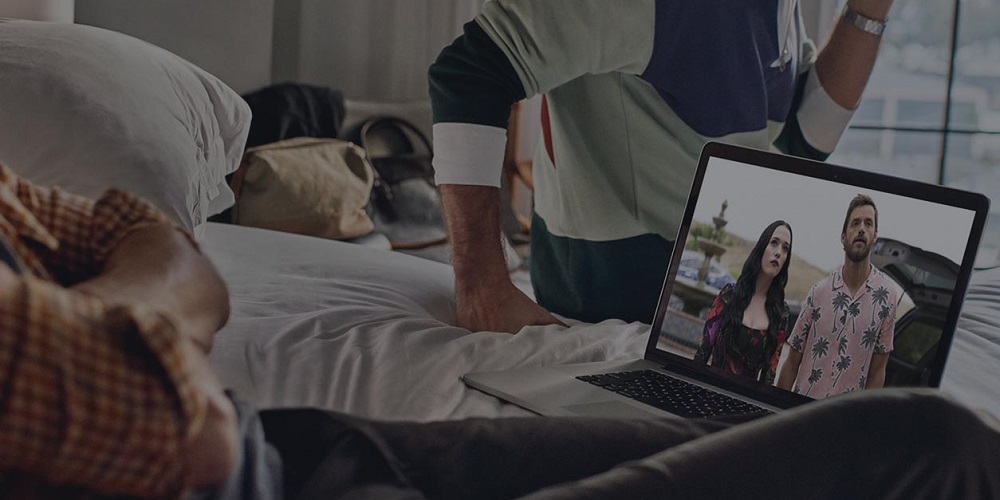The American company Roku created and made the Roku TV, a digital video player. Thanks to this gear, users can watch content from most major streaming services, such as Netflix, Amazon Prime, and others. Users who get an error code when accessing streaming content from any platform may need to clear the Hulu app’s cache.
How To Clear Hulu Cache On Roku TV?
Disney is the main owner of the online streaming platform Hulu. Besides that, Walt Disney has full power over this platform. Due to damaged cache files, an app error code may occasionally show. It would be best if you cleared them all. If your Hulu app gives you an error and you must learn How to Clear your Hulu Cache on Roku TV, read this guide.
- Open the Main Menu and choose “Home” from this point on.
- Press these buttons on the radio control repeatedly.
- Five times, press the home button.
- Press the UP button to proceed.
- Two times, press the Fast Forward button.
- After that, wait 20 to 30 seconds, and your Roku TV’s Hulu cache will be cleared.
That’s it.
FAQs:
Should I Clear The Cache On Roku?
This depends on what you need. When errors appear on your Hulu app, clearing its cache may fix many. That’s why the answer is yes; you should clear the cache to resolve the error code. You can also do this by following this guide.
How To Clear The Cache On My Roku TV?
- Five times, press the home button.
- After that, press the UP button.
- Press the Fast Forward button twice.
- Now, wait 20 to 30 seconds for the cache to clear, then turn your devices back on.
What Does Clear Cache Mean?
Clearing the cache means removing cookies and cache files that you don’t want or have been damaged and could harm your device or apps. Most browsers and apps use cookies and cache to store data and speed up loading times. But sometimes, those cache files may contain harmful information that can damage your device or app. Clearing the cache helps in this case.