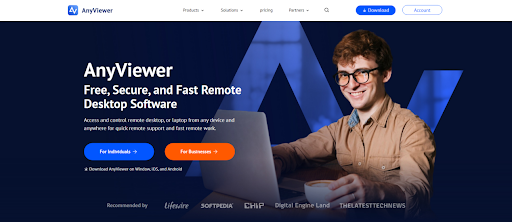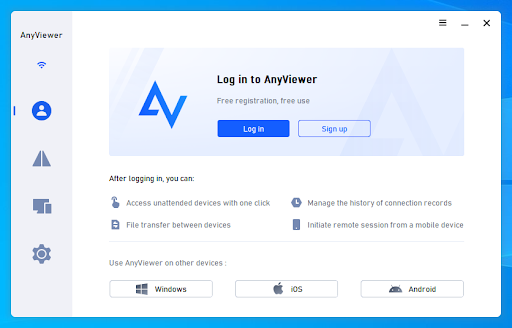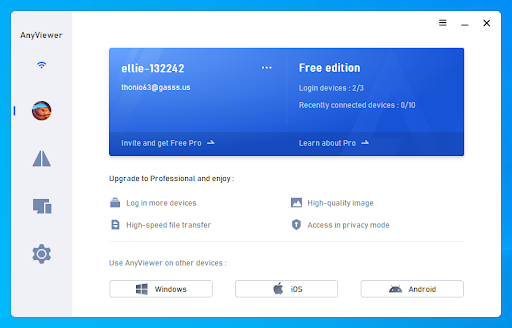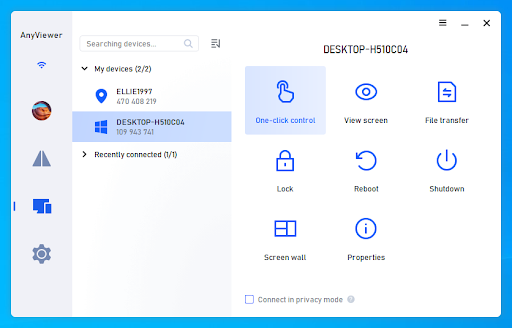How do I Control my PC from another PC?
Imagine being able to access your home or work PC from anywhere in the world! Remote desktop technology has made that possible. Whether you need to troubleshoot a friend’s computer, access files on your office PC, or even help with IT tasks, remote control of a PC from another device has revolutionized how we interact with computers.
The main question is: how to control PC remotely from another PC? This is achieved through remote PC control software. This specialized software lets you access and control one computer from another device, typically over the internet. It creates a virtual connection between the two systems, allowing you to operate the remote computer as if you were physically there.
This post offers a simple tutorial on how to remote control PC from another PC.
AnyViewer: Best remote PC control software
AnyViewer is a top remote control software, making it an excellent choice for anyone looking to control a PC from another PC. This free software enables remote access and screen sharing across multiple devices. Its versatility offers major benefits across different areas. It plays a crucial role in providing remote IT support, improving efficiency in remote work setups, and enhancing team collaboration.
Efficient IT support anywhere
In today’s fast-paced digital landscape, effective IT support is crucial for keeping operations running smoothly. AnyViewer is a top solution that helps IT professionals provide instant remote IT support services, no matter where users are located.
With its powerful remote access features, IT teams can quickly troubleshoot and fix issues on devices, ensuring minimal downtime. Features like unlimited concurrent sessions, screen walls, and support across multiple platforms make AnyViewer a go-to tool for IT support specialists looking to boost their efficiency and response times.
Empower remote work with seamless access
Remote work has transformed how businesses operate, creating a need for tools that keep teams connected and productive. AnyViewer is leading the way by offering a platform that lets employees securely access their office systems from anywhere.
With its easy-to-use interface, users can connect to their workstations, applications, and files as if they were in the office. They can also access their systems in privacy mode to ensure data security. This level of remote access ensures that teams can stay productive and collaborate smoothly, even when working miles apart.
Instant access to files anytime
In a world where accessing data on-the-go is essential, AnyViewer provides a simple solution for getting to your files anytime, anywhere. Whether you’re working from home or on the road, AnyViewer allows you to retrieve, upload, and share files from your devices or network with ease.
This not only boosts efficiency but also enables real-time collaboration with colleagues. With AnyViewer, your files are always just a click away, helping you stay organized and on top of your tasks no matter where you are.
Enhance collaboration with real-time features
Collaboration is key to driving success, especially in a world where teams are spread across different locations. AnyViewer makes it easy for team members to collaborate by sharing screens and brainstorming in real-time.
Interactive features like remote control, screen sharing, and chat make working together on projects seamless, allowing colleagues to troubleshoot, share feedback, and innovate quickly. With AnyViewer, teams can break down communication barriers and foster a collaborative environment that promotes teamwork and productivity.
How to control PC remotely from another PC [Easy steps]
Using remote access via AnyViewer is simple. Learn how to remotely control a PC from another PC with the following guide:
Step 1. Start by downloading and installing AnyViewer on both computers.
Step 2. Open AnyViewer on the remote PC and create an account via the Login tab.
Step 3. Log in to AnyViewer on your local PC using the same account details. A connection to the remote PC will be established automatically.
Step 4. For direct access, go to the device list, select the remote computer, and click “One-click control.”
The bottom line
In conclusion, learning how to control a PC remotely from another PC is easier than ever with advanced tools like AnyViewer. This powerful software allows seamless remote access, making it simple to troubleshoot, manage files, or collaborate with your team from anywhere. Whether for IT support, remote work, or instant file access, AnyViewer provides a user-friendly and secure solution. By following a few quick steps, you can take full control of another PC, enhancing productivity and efficiency no matter where you are.