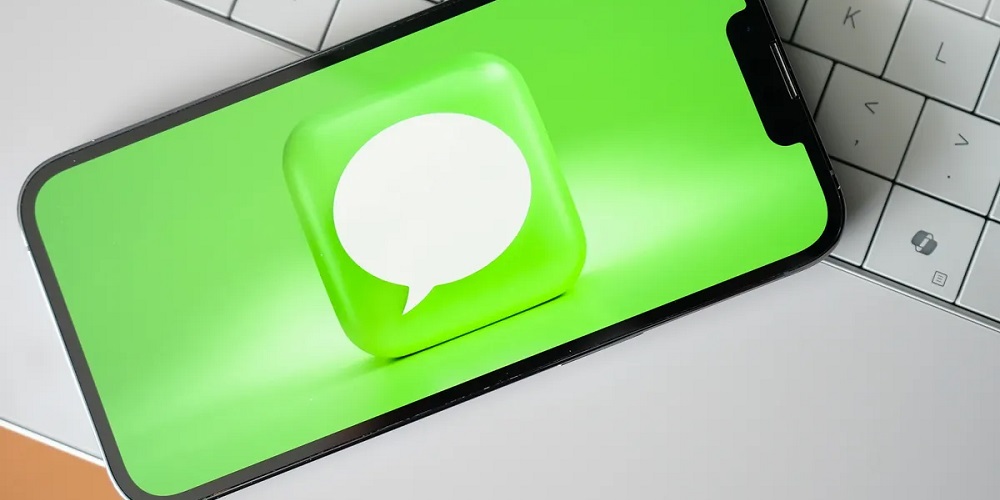Apple’s most valuable product is iMessage, which keeps many iOS users stuck on the platform forever. Don’t use anything but Apple goods, or you’ll end up in someone else’s text messages as an unwanted green ball. Things are changing for the better, and Apple no longer has complete control over which devices can use iMessage. You now have the ability to communicate with your iPhone contacts from your Windows PC, even though iMessage is still not available on Android. The familiar blue box represents this ability.
With A Phone Link For iOS, You Can Use iMessage On Your Windows PC
Microsoft has updated its Phone Link app, now known as Phone Link for iOS. This update will give users the ability to handle their iMessage and SMS texts as well as make and receive calls from their iPhones using a Windows PC. You shouldn’t get too excited yet because the features aren’t spectacular. Group texting is out of reach, but single iMessage and SMS chats are doable. This version also doesn’t let you send media files like photos, videos, and GIFs, so you can only send text messages.
One of the most annoying things about Phone Link for iOS is the inability to view messages sent before you set it up. You’ll need your iPhone to review a message from before you turned on the app. This is a major change from the iMessage experience on a Mac, and it is more limited than the Phone Link for Android, but at least you have some iMessage capability on your device.
Phone Link For iOS Is A Perk For Insiders
The app remains in its early stages of development due to its release as part of the Windows Insider Program. For the most part, this is a beneficial plan. Your PC’s settings are where you can sign up for the Insider Program. To get to the “Windows Insider Program” part, go to “Windows Update” from the “Settings” menu. For Windows fans, this means you’ll be able to try out new features before other Windows fans do. However, the update may take longer this time. Microsoft plans to release the update to a small group of Insider players at first. After looking at feedback from the initial release phase, they plan to make it available to more Insiders.
Still, let’s say you sign up your PC for the Insider Program. Your Phone Link app could update itself, allowing your iPhone to connect to Windows.
How Do I Set Up iMessage On A Windows PC?
Ensure that your PC has the Windows Insider Program activated first. First go to “Settings,” then click “Windows Update,” and finally click “Windows Insider Program.” You can pick one of these three options: Dev Channel, which gives you the newest and most advanced features but also has the highest chance of instability; Beta Channel, providing a mix of new features and dependability; and Release Preview Channel, providing a mix of new features and reliability. It shows the fully tested novel features with a focus on reliability. Microsoft states that they will release this feature across all three channels, so your choice won’t affect its availability. Pick the station that works best for you.
As soon as you receive the sample, the main page of the Phone Link app will display the option to link your iPhone. The app-based process makes setting up a connection between your iPhone and PC easy. To do this, you need to read a QR code that’s shown on the screen and then use Bluetooth to connect your devices. You will need to check a code that shows up on both apps. In order to finish setting up, you need to allow the Phone Link app to view certain info on your iPhone through the Bluetooth settings. This includes turning on “Share System Notifications” to see notifications on your PC, “Show Notifications” to see when you are sending and getting text messages, and “Sync Contacts” to see your contact list.
In addition to allowing you to make and receive phone calls, your Windows PC will also be able to send and receive normal text messages and iMessages. If you don’t mind missing out on group chats and stick to text messages instead of sending photos or videos, you won’t need to use your iPhone to stay in touch with your friends and family while you’re on your PC.
In the past, Microsoft has made Windows compatible with Apple products. They released iCloud for Windows in October, providing a straightforward way to view Apple Photos on a PC. The ability to use iMessage on a Windows PC is now available. We might eventually integrate FaceTime into our phones. However, it’s important to note that you can already use FaceTime on a PC.
FAQs:
What Does iMessage Do?
Apple’s secure messaging application for macOS, iOS, and watchOS is known as iMessage. Since it works inside the Messages app, it can use Wi-Fi or LTE instead of the SMS network for smoother connections. When you use iMessage in the cloud, your messages are on all devices.
Is iMessage Or Apple Messenger Compatible With Windows 10?
Apple hasn’t officially released an iMessage or Apple Messages app for Windows 10. There are some “hacks” that work, but it’s better to find a real app that does the same thing.
In What Ways Do People Use iMessage?
Because it’s safe, included in all Apple devices, and simple to use, iMessage is a well-liked service.
Can An iMessage Be Leaked?
Your iMessage conversations remain secure, even if someone steals your username and password or takes a screenshot of the chat.
Is iMessage Safe To Use?
As long as you use an Apple-approved app, iMessage remains safe.
Consider The Following:
- YouTube To MP3 Converter
- Dedicated Trading Servers
- Backlink Checker Tools
- Windows VPN
- CroxyProxy YouTube
Conclusion:
The practical iMessage service allows you to send and receive messages for free. The iMessage service works on the iPhone, but you can also use it on a Windows PC. There are numerous proven methods available for Windows users to utilize iMessage on a Windows PC.