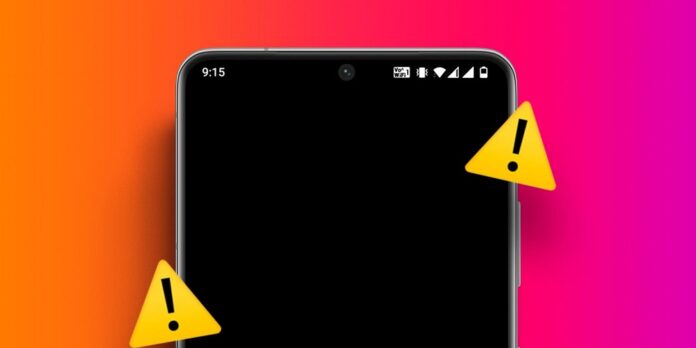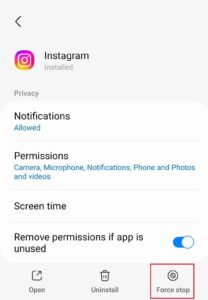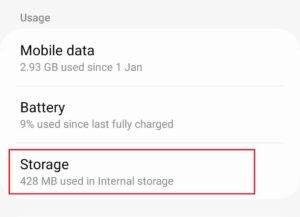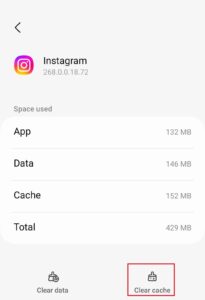With the help of the Instagram app, users can stay updated on the happenings of their peers. A significant number of individuals have encountered black screen issues on Instagram. Numerous users have reported that Instagram displays a black screen upon opening. Instagram users have reported that the app crashes automatically following the issue, in addition to the black screen.
How To Fix Instagram Black Screen Problem On iPhone & Android?
The following steps are suggested for troubleshooting the Instagram Black Screen problem.
Restart Instagram
Before proceeding with the troubleshooting steps, try the fundamentals by restarting the Instagram app. Check to see if the issue has been fixed after restarting the app. If you still encounter a problem after restarting the app, you can force-stop the process. The necessary steps to accomplish this are listed below.
- Tap and hold the Instagram app icon. Open App Info by tapping the i icon.
- To end the Instagram app abruptly, tap Force Stop.
Close All Background Apps
If restarting Instagram does not resolve the issue, you may close all background apps and relaunch Instagram. To close all the apps on your device, navigate to the Recent Apps menu. After closing all the apps, start Instagram again to see if the issue is still there.
Check Instagram Servers
Check the Instagram servers to see if you still have a black screen problem. If the Instagram servers are unavailable, you might face this issue. If the Instagram servers are experiencing an outage, you must check with them. Visit Downdetector to check the Instagram servers.
If the servers are unavailable, wait for the resolution of the issue. The client (in this case, Instagram) is always responsible for server issues, so there is nothing you can do on your end; you will need to wait until the servers are operational again. But if the server isn’t the issue, something else must be causing the Instagram black screen problem.
Check Internet
If your internet connection is unstable, you may also face this issue. If something is wrong with your internet connection, you will need to troubleshoot. You can follow a few fundamental troubleshooting steps.
- After a brief time, turn off your data again.
- If this does not resolve the issue, activate airplane mode and deactivate it afterward.
- If this does not resolve the issue, you may connect to a Wi-Fi network; if you already use one, you may transition to mobile data.
You can proceed to the next section of this article if there is nothing wrong with your internet connection and it is stable.
Update Instagram App
The subsequent action is to update the Instagram app. Occasionally, the issue may be the result of flaws in the app. The issue should be resolved by updating the app, as problem fixes are included in the updates. The steps outlined below should be followed to update the Instagram app.
- The app store on your phone can be accessed by opening the Play Store on Android or the App Store on Apple.
- Open the initial option after searching for the Instagram app.
- The “Update” icon will be visible if any updates are available. To update the app, tap it.
- Check to see if the black screen on Instagram is still visible after it has been updated.
Clear Instagram App Cache
If you encounter the Instagram black screen problem, another troubleshooting action is to clear the app’s cache. This will delete every corrupted cache that may be causing the issue. The steps outlined below should be followed to clear the cache on your Android phone.
- Tap and hold the Instagram app icon, then tap App info.
- Tap Storage to open it from the App Info Screen.
- To clear the cache of the Instagram app, tap Clear Cache right now.
- If you are still facing the same issue after clearing the cache, restart the Instagram app.
You must reinstall the app because you cannot clear the app cache on iOS.
Reinstall Instagram
If none of the above steps helped resolve the issue, you would need to reinstall the Instagram app. The steps outlined below should be followed to reinstall Instagram.
- Tap and hold the Instagram app icon, then tap the “Uninstall/Delete” button to finalize the uninstall.
- After installing the app, open the appropriate app store on your device, such as the Play Store for Android or the App Store for iOS.
- Select the initial option from the search results by tapping the search bar and entering “Instagram.”
- To download the app to your device, tap Install.
- Open Instagram on your device after it has been downloaded.
- Enter your username and password to access your account. The issue should no longer be something you have to face.
FAQs:
Why Does The Instagram Black Screen Problem Occur?
The Instagram black screen problem occurs when users encounter difficulties accessing the app and are instead presented with a vacant black screen. This issue can be caused by various factors.
What Are Some Potential Causes Of The Instagram Black Screen Problem?
Network connection problems, app errors, conflicts with other apps, insufficient Storage, outdated software, or corrupted app data may cause the issue.
Consider The Following:
- Roblox Error Code 523
- Amazon Fire TV Error Code P-49999
- Vizio TV Or Smartcast Error Code 2903_1
- JobStack App Not Working
- Failed To Download File; The File Contents Differ
The Bottom Line:
The following are a few steps that can be taken to resolve the Instagram black screen problem. If you have been unable to use Instagram due to a black screen, the steps outlined in this article should assist in resolving the issue.