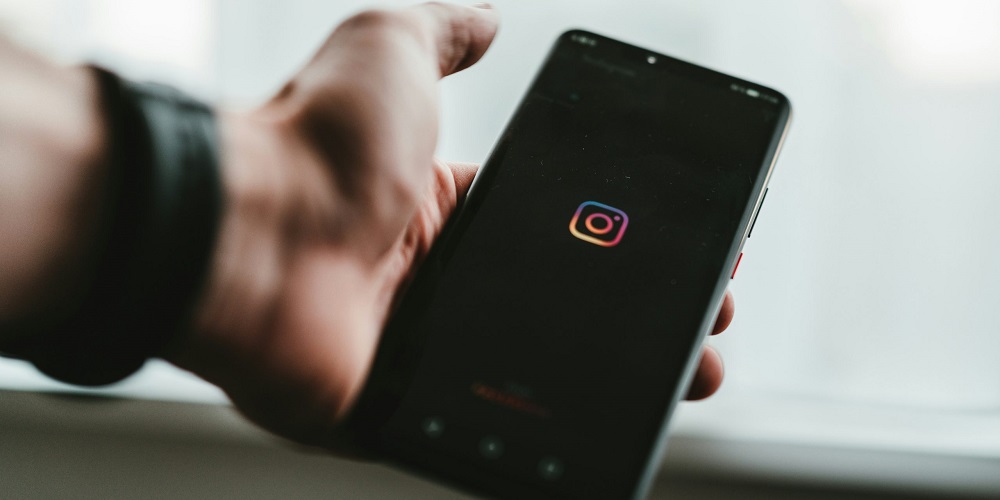What is preventing me from posting on Instagram? If the same query has been on your mind, you are not alone. Recently, many Instagram users have reported being unable to upload content. When they attempt to upload a photo, video, segment, or story to Instagram, they receive an error message that reads “Not Posted Yet Try Again.” You may find it frustrating when you cannot upload a certain item to your Instagram. This error is frequently encountered due to transient flaws or technical malfunctions. It is frustrating to keep receiving this error, even though it is not a serious issue and may be fixed independently.
How To Fix Instagram Not Posted Yet Try Again Problem?
The ‘Not Posted Yet Try Again’ error on Instagram will be resolved through a series of troubleshooting steps detailed in this article.
Basic Troubleshooting Steps
Before continuing with the troubleshooting steps to resolve this Instagram Not Posted Yet Try Again issue, the following fundamental fixes should be attempted. Restarting your phone should be your very first step. The issue is most likely due to transient malfunctions on your mobile device. By restarting your phone, you can quickly resolve such issues. You should check your internet connection if that doesn’t resolve the issue. You might also face this issue if your internet connection needs to be fixed or down. One potential solution is to toggle aircraft mode on for some time before turning it off. If that doesn’t resolve the issue, try connecting to a different network.
Turn Off Data Saver
If you continue to face this error on Instagram, try turning off the data saver. If the data saver is enabled, Instagram will reduce its data consumption and render certain posts unattainable. Follow the steps listed below to turn off the data saver.
- Launch the Instagram app.
- Tap the Menu icon in the top right corner of your Profile to access it.
- Open Settings by using the menu.
- Tap Account now in the Settings menu.
- In this section, search for Cellular Data Use and open it.
- Turn on the Data Saver toggle in this section.
Clear Cache
If you are facing this issue, try clearing the app’s cache. Then, proceed by following the steps outlined below.
- Hold down the Instagram app in the app menu.
- Tap the App info icon to proceed.
- Tap the Storage option from the App info interface.
- At this time, tap Clear Cache to remove the app’s cache.
Re-Login
- In the Instagram app, in the lower-right corner, tap the Profile picture.
- Tap the Settings button after tapping the three dots in the top right corner.
- Tap Log Out to continue.
- After closing the Instagram app, relaunch it.
- Check to see if the issue is still present by logging back into your Account.
Close Background Apps
If you’re still experiencing the issue, try dismissing all background apps. Every secondary app, including Instagram, must be closed. Then, launch Instagram and check to see if you can post there.
Update Instagram
When the app is outdated, you may face the issue many times. Resolving the Instagram Not Posted Yet Try Again issue requires updating the Instagram app to its most recent version. Proceed by following the steps outlined below.
- Launch the app store on your mobile device, the App Store for iOS or the Play Store for Android.
- Tap the Instagram app after searching for it.
- From this location, update the app.
- Once the process is complete, launch the Instagram app and check to see if you can post to the social media platform.
Reduce File Size
Such an issue is rarely encountered, primarily attributable to the substantial file size. If you continue to face this issue, try to reduce the file size. In general, it takes more time to upload high-quality photos and videos, and they are not posted occasionally. Try reducing the file size. To maintain quality, your photos should be at most 1936 x 1936 pixels in resolution, which is the utmost allowable. Similarly, Instagram supports the H.264 format with the MP4 codec, with a maximum supported resolution of 1080 pixels. It would help if you attempted to re-upload the video after reducing its size to the corresponding level.
Reinstall Instagram App
If you continue encountering the issue and cannot post on the platform, reinstalling the Instagram app may help. Any issue you encounter with the app can be resolved by reinstalling it. Follow the steps provided below to reinstall the Instagram app.
- Uninstall the Instagram app from your mobile device.
- Proceed by visiting the Play Store on iOS or the App Store on Android.
- Here, search for and tap Instagram.
- Proceed with the installation of the Instagram app.
- Launch the app and sign in to your Account once you’re done.
- You will no longer face the issue if you attempt posting on Instagram now.
Also, Take A Look At:
- 9Anime Error Code 102630
- Xfinity Stream Error TVAPP-00100
- Roblox Error Code 264
- Spectrum TV Error Code IDID-3104
- Snapchat Support Code C14B
Final Thoughts:
This article will assist you if, despite numerous attempts, you cannot post on Instagram. This article has covered troubleshooting steps for this Instagram Not Posted Yet Try Again issue. If you cannot post on Instagram after attempting the steps above, you should wait some time. Wait some time and repost the content if none of the preceding steps work. The issue can be fixed by contacting the Instagram Help Center.