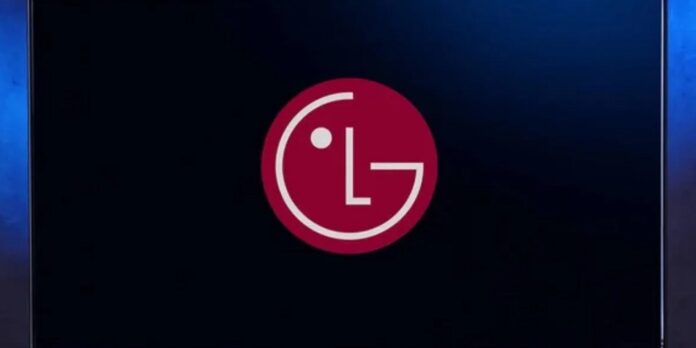Are you also experiencing a quick and frequent flashing of the screen and a change in the brightness of the screen? If so, you are not the only one who has recently experienced this problem with LG monitors. “Flickering LG Monitor” is the name of this problem.
Why Is LG Monitor Screen Flickering?
Because your LG monitor’s screen is flickering, the picture might need to be corrected. Several reasons, such as a brief glitch, problematic graphics cards, software issues, or issues with the power supply, can cause the problem. There is also a chance that a weak wire connection causes the problem, damage to the link, or a low refresh rate on the monitor.
How To Fix LG Monitor Flickering Issue? Best Methods
Power Reset & Restart Monitor
Your problem can be fixed with a quick power reset and restart. Follow these steps to accomplish this. Before you turn on the monitor, unplug it from the power source and wait a few minutes. Then, plug it back in and turn it on.
Check For Loose Cable Connection
Because weak cables usually cause flickering, check your cables and ensure they are firmly attached to the device.
Ensure You’ve A Stable Power Supply
When you don’t give your device enough power, it can cause the flickering LG monitor. To make sure your device works right, make sure it gets enough power.
Remove Damaged Cable
Look over your wire for damage you can see. Please try to fix or replace any damage that you see.
Many Devices Connected To The Same Power Strip
There may be a problem with the power source if many devices are put into one power strip. This could cause the flickering LG Monitor.
Maintain The Monitor Refresh Rate
The flickering LG Monitor if your device’s maintenance setting is set to low refresh mode. Follow the steps below to maintain the refresh rate.
- Select “Display Settings” by right-clicking the screen.
- Select “Advanced Display Settings” from the list that appears below.
- The “Display Adapter Properties” option should be selected.
- Click the Monitor tab in the subsequent box.
- Check the refresh rate that is listed in the Monitor Settings area.
- That’s it! Click “OK” to finish.
Update Graphic Drivers
Display issues like flickering or lines can happen if you are using an out-of-date visual driver. Keep your display drivers current to avoid these issues with your LG monitor.
- Select “Device Manager” from Windows Settings.
- Click “Display Adapters” next.
- Select the “Update Driver” option from the prompt list by right-clicking on the mentioned visual driver.
- Pick “Search automatically for updated driver software” to see if there are any changes for your graphics drivers.
- It will be installed if you do what it says.
Check The Monitor For Any Damage
If your monitor is broken, it could cause flickering, so make sure to replace it if there is any obvious damage.
Still Happens A Problem
Consider the following mending advice if you are still facing the problems.
- Try putting your device on a different computer.
- Update any computer program that is out of date.
- In safe mode, test the screen.
- Look for any damage to the body.
Contact Support
If none of those solutions work, call LG’s toll-free customer service number.
Contact Number – To contact LG’s help team, call 1800 315 9999 or go to https://www.lg.com/us/care.
When you call customer service, you should explain your problem and the steps you have taken to fix it.
FAQs:
How To Reset My LG Monitor?
Follow these steps to reset your computer. After pressing the power button, unplug all the cables and wait a few minutes. Then, hold down the power button and reconnect the power cable. Finally, turn on the monitor and reconnect the video cable.
Can Faulty RAM Cause Screen Flickering?
No, it’s not because of bad RAM.
Conclusion:
Low monitor refresh rate, an out-of-date graphic driver, a bad video card, and a broken monitor are just a few reasons why “Flickering LG Monitor” occurs. A common cause of screen flickering is cables that are loose or broken. This is the first thing you should check to fix the problem.
After ensuring the cables are tight and there is no damage, try the other steps in this guide to fix the problem. We discussed potential solutions to your problem, but remember that you need to follow the debugging steps for each solution to get a solution that works for sure and doesn’t cause any issues. Contact the LG Service Center if you still face a flickering screen on your LG Monitor.