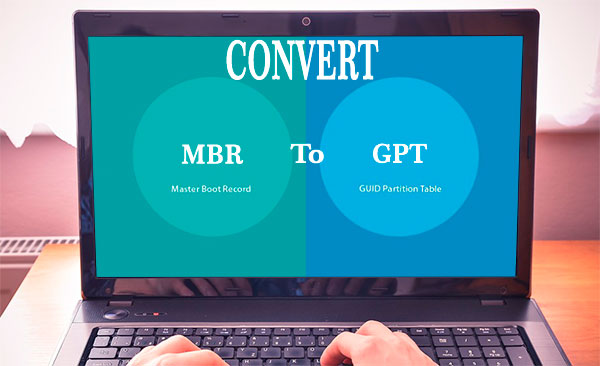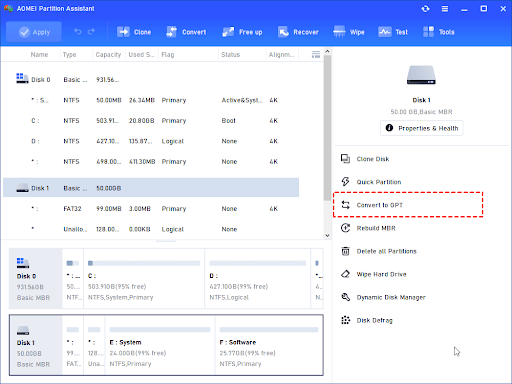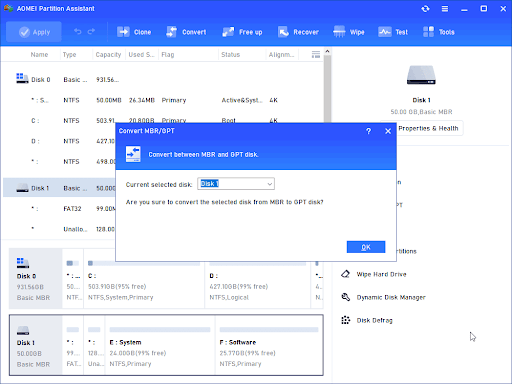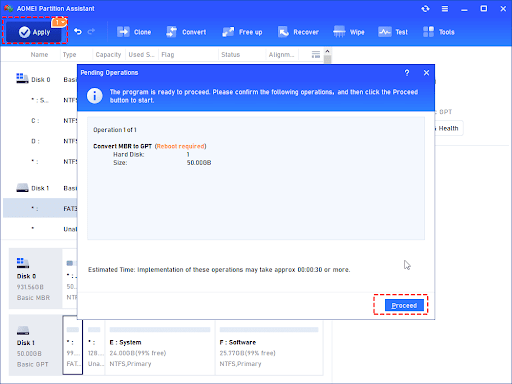When Need to convert MBR and GPT?
MBR (Master Boot Record) and GPT (GUID Partition Table) are two different types of partition tables used by computers to store information about how the hard drive is divided into individual partitions.
You may need to convert from MBR to GPT or vice versa in the following scenarios:
Increasing disk size: If you have an MBR disk that is close to its size limit (2TB), you might need to convert it to GPT if you want to use more space, as GPT supports disk sizes up to 9.4ZB (zettabytes).
More than four partitions needed: MBR limits you to four primary partitions. If you need more than four partitions and don’t want to deal with the complications of extended and logical partitions, converting to GPT is the solution.
UEFI firmware: If your system uses UEFI firmware instead of the older BIOS, you might prefer to use a GPT partition table because UEFI systems can boot from GPT drives but not from MBR drives with logical block addresses above the 2TB mark.
Operating system requirements: Some operating systems, especially newer ones, may require or strongly recommend using GPT for certain features, such as advanced storage options or secure boot.
A reliable tool to convert Windows 10 MBR and GPT without reinstalling OS
You can utilize Disk Management in Windows 11, 10 or command-line tools like Diskpart to convert from MBR to GPT. It’s important to note that converting between MBR and GPT will erase all data on the disk, so it’s crucial to back up any important data before performing the conversion. However, many users complain that they are not willing to lost data or reinstall Windows. That’s why they are seeking a reliable third-party utility to perform the MBR2GPT conversion.
Here, AOMEI Partition Assistant—a proficient and trustworthy MBR2GPT converter—is strongly advised. Without erasing any partitions on the target disk, it may convert both system and data disks to GPT or MBR. The following are some of the main advantages and instructions for using this conversion tool:
- The user-friendly graphical interface simplifies MBR to GPT conversion in Windows 10 with a few clicks.
- It allows converting partition styles to GPT without data loss across Windows versions 7, 8, 8.1, 10, and 11.
- It supports multiple file systems, including NTFS, FAT32, exFAT, and others, making it versatile for different operating systems.
- It can convert external MBR hard drives to GPT without erasing partitions, in addition to system MBR disk conversion.
- If you unintentionally convert a drive to GPT, this utility can return it back to MBR partition style.
Therefore, it’s a wide choice to use AOMEI Partition Assistant to convert MBR to GPT in Windows 10, 11, 8, and 7. The steps below will guide you to complete it without reinstalling Windows or losing any data.
Note: If you need to execute the partition style conversion on the system disk, please make sure your computer supports the UEFI boot mode or change Legacy to UEFI to avoid boot issues.
Step 1. Install and launch AOMEI Partition Assistant on your PC. When you enter the main interface, click the disk you want to convert whether it is a system disk or a data disk and select “Convert to a GPT” from the menu.
Step 2. In the next window, make sure you need to convert the selected disk from MBR to GPT disk. Click “OK” to get back to the main interface.
Step 3. Here you can preview the operation that the disk has been converted into GPT. You need to click “Apply” in the toolbar to execute the task.
Conclusion
When you need to convert MBR to GPT Windows 10, you can refer to this post to get a safe and third-party MBR2GPT converter called AOMEI Partition Assistant. It shows great power in changing partition style between MBR and GPT, allowing you not to delete all partitions or reinstall the OS. Since 2010, AOMEI Technology has been committed to keeping global data safe, helping over 60 million users worldwide. Take it easy to use AOMEI Partition Assistant for conversion.