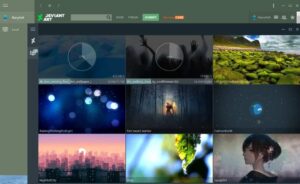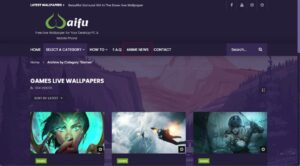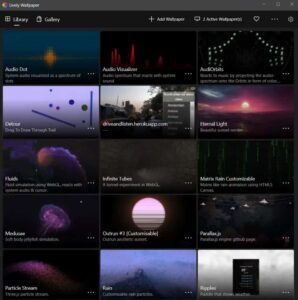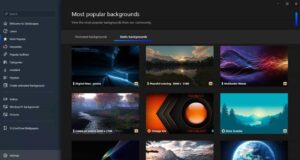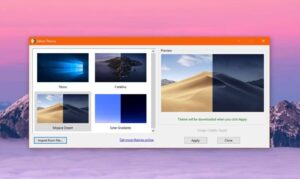You may have already encountered live wallpapers on Android. However, the moving wallpapers for PC operate similarly, except that they respond to the movement of your cursor. Many PC users want to download and use moving wallpapers for cursors because they are currently in vogue about the cursor. You can download and install moving wallpapers on your PC using the instructions in this guide, which also serves as a guide.
How To Download & Use Moving Wallpapers On PC?
It is relatively easy to download and use moving Wallpaper on a PC. Download the app, execute the installer, and you are finished. Unlike static wallpapers, these moving wallpapers are unavailable in JPG or PNG format. Rather, the installer app is delivered in the .EXE format. Head to the Downloads folder and double-click on any apps listed below to initiate the installation process after downloading them. You will soon have moving Wallpaper on your PC following the on-screen instructions.
Top Moving Wallpapers For PC In 2024
Look no further than this list if you want to install only the best moving wallpapers for your PC. Well, the best moving wallpaper apps are listed below for your convenience. We have also addressed the alternatives, even though some are paid. Additionally, the paid versions provide a complimentary trial period that you can use before making a final purchase decision.
1. Rain Wallpaper
As the name implies, this wallpaper engine generates rainfall on any applied wallpaper. With a diverse selection of animated wallpapers from Rain Wallpaper, you can place your desktop apart from the competition. Wallpaper Engine and this app are quite comparable. The most advantageous feature is that it lets you set websites that operate with the cursor, animated moving wallpapers, and videos. Additionally, the Wallpaper that can be moved is included as a bonus. RainWallpaper uses your computer’s CPU and RAM sparingly. Nevertheless, it is important to note that RainWallpaper is presently restricted by a paywall and that a more advanced, updated version is undergoing beta testing on Steam.
In addition, Rain Wallpaper lets you halt the moving Wallpaper to prevent it from slowing down your Windows computer while a game or other full-screen app is running. A tool even lets you convert standard photographs into a live background. The program includes a built-in wallpaper editor so you can make your wallpapers. We appreciate that Rain Wallpaper supports a variety of pre-made live wallpapers from DeviantArt, including some outstanding anime live wallpapers for Windows PCs that are similar to Rainmater but with a unique twist. In general, RainWallpaper is an exceptional substitute for Wallpaper Engine.
2. Wallpaper Engine
You may have already heard of the Wallpaper Engine. Intriguingly, it is the best app for downloading and using moving wallpapers on Windows PCs. You can select from various images and videos and set your preferred app or website as the software’s Moving Wallpaper.
You can customize the animated wallpapers in Wallpaper Engine, and the app even includes interactive wallpapers that react to your cursor moves and presses exactly as you desire. Is that correct? Wallpaper Engine allows you to use moving wallpapers on your Windows 11 and 10 PC, regardless of whether you’ve a single monitor or a multi-monitor configuration. It supports a variety of the most frequently used aspect ratios, such as 16:9, 219:9, 16:10, and 4:3.
3. WallpaperWaifu
Waifu, which means “perfect wife,” is a moniker from the Japanese anime industry. Waifu is an app that provides captivating gaming wallpapers, which is quite different from that. Some of the best moving wallpapers on this website are themed around video games.
Although there isn’t a dedicated app for creating moving wallpapers, third-party utilities like Wallpaper Engine and Lively Wallpaper make it easy. We have installed several game wallpapers from Waifu using Lively, which have operated without any compatibility issues. We recommend using this to find the best live Wallpaper for gaming.
4. Lively Wallpaper
Wallpaper Engine, the app described above, is a name that almost everyone has heard. However, the fact that it is expensive to operate discourages numerous potential Windows users. Lively Wallpaper is the best option if you’re searching for a high-end alternative to Wallpaper Engine that won’t break the bank. It is also one of the best open-source apps currently available for Windows.
Lively Wallpaper is also an excellent open-source initiative. A few of the numerous features are the ability to place an interactive webpage as your background, aural visualizers, and video wallpaper. Lively Wallpaper will automatically halt the Wallpaper when a game or full-screen app is initiated. In addition, it supports a variety of ultra-wide aspect ratios, multi-monitor configurations, HiDPI resolutions such as 4K, and drag-and-drop videos for live preview. These are all extremely beneficial features.
In general, you get everything you need except the ability to customize your live Wallpaper. Lively Wallpapers is a free Wallpaper Engine alternative suitable for most users searching for a moving wallpaper. It is available for download on the Windows Store, and you can search for it using Google.
5. DeskScapes
DeskScapes is exceptional live wallpaper software compatible with Windows 10 and Windows 11. It enables you to customize and animate live wallpapers for your desktop. In addition to the software’s preloaded broad variety of animated wallpapers, you can use your WMV files to customize your desktop further. DeskScapes offers over 40 distinctive effects that can be applied to your live wallpapers, including various color effects that function similarly to the best Instagram filters.
Additionally, it lets you change the hues of your current Wallpaper by selecting specific areas or making global adjustments. Well, DeskScapes’ multi-monitor and resolution-switching wallpapers make it easy to find the perfect Wallpaper for any desktop computer. The software’s interface is one of my favorite features; it is so user-friendly that even a neophyte can make a live animated wallpaper in no time, and the preview function makes it simple to see how the Wallpaper will appear on the desktop.
6. Rainmeter
Compared to a simple moving wallpaper, Raimeter provides a lot more customization. The best Rainmeter skins are available for download. Users who want to customize their PC desktops with sophisticated moving Wallpaper frequently employ the combination of Rainmeter and Lively or Wallpaper Engine. Another Rainmeter feature is the ability to render the desktop using a series of images to make an animated GIF.
To accomplish this, substitute your images for the default GIFs in the folder. If you want to use live Wallpaper, it is worth investing time in customizing Windows 10 to your preferences using Rainmeter. If you plan to install Rainmeters, be careful to register on Devian Art or subscribe to subreddits specifically designed for them. In this manner, you can unleash Rainmerter’s true potential. Rainmeter has an exceptionally extensive community of enthusiasts.
7. WinDynamic Desktop
Mac is the source of the term “dynamic,” as you may have already surmised. Despite its constrained functionality, WinDynamicDesktop is a moving wallpaper app for Windows that introduces several novel features. From Mojave and Big Sur to Catalina and macOS 12 Monterey, the app allows setting a dynamic wallpaper from any macOS version on Windows. After acquiring the dynamic wallpaper collection, the moving live Wallpaper can be applied in seconds. There is no need for any installations or modifications. The best part is that in addition to the ones initially included for macOS, it now has a variety of new moving wallpapers.
WinDynamicDesktop, which you can find in the system menu, alters the desktop’s background based on the time of day and your geographic location. The app’s location-based customization features are excellent and dependable, so you can use them if you like them. If you are an avid supporter of Apple and Mac, WinDynamicDesktop is the app to get if you want HQ moving wallpapers for your PC from a lightweight app.
Things To Remember When Using Moving Wallpapers
Using moving wallpapers on your desktop PC is permissible. However, we recommend skipping a moving wallpaper if you play numerous games and perform other processor-intensive duties. Each moving Wallpaper uses processor threads and RAM that could be allocated to the app that is used most frequently.
Additionally, we recommend against moving Wallpaper on your laptop because it consumes a lot of battery life. Moving Wallpaper is not harmful in any other way if you plan to keep your laptop connected all the time. Keep in mind that these apps may occasionally result in excessive CPU usage.
Consider The Following:
- RAM Cleaner Apps For Android
- Call Recording Apps For Android 14
- Calculator Apps For Android
- AI Sales Tools
- Apps Like OfferUp
The Bottom Line
Well, these are the best moving wallpaper apps. To experience a seamless moving wallpaper experience, download the app and install it on your PC by visiting these websites. We trust that this guide has been beneficial to you. Please do not hesitate to comment below if you have any further inquiries. We will respond to you as promptly as possible.