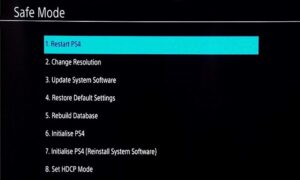The DualShock 4 wireless controller is included with the PS4, enabling you to experience your game by connecting wirelessly to the console. However, the controller that comes with the PS4 may occasionally experience issues. Users have reported that the PS4 controller flashes white light and has issues connecting to the PS4. Various factors, including a misconfigured controller, a system issue, or a malfunction with the controller, can cause this white light on the PS4. If you have encountered the error of the PS4 controller flashing a white light, you have arrived at the appropriate location.
PS4 Controller Flashing White Light? How To Fix
In this section, we will address the PS4 controller flashing white light issue.
Restart The PS4
Restarting your PS4 is the first thing that you can do. This error is primarily the result of transient flaws or malfunctions in the system. Restarting the console will solve the problem in such cases, so there is no need to continue with the troubleshooting process. The system will be refreshed, and any corrupt transient data that caused the PS4 Controller Flashing white issue will be removed by restarting the PS4.
Try Connecting Your PS4 Controller With A Micro USB Cable
The PS4 controller is wireless and can be used with your system. However, if you are experiencing any issues with it, you can try connecting it to the PS4 using a Micro USB cable and checking to see if the issue is resolved. The steps outlined below should be followed to connect your PS4 controller to a Micro USB cable.
- Turn your console off first.
- Unplug the power cable once all of the console’s lights have been turned off.
- Subsequently, the PS4 must be completely powered down. To do so, press the power button for 30 seconds to ensure that the PS4 is completely depleted of power.
- Now, connect the controller to the PS4 using a Micro USB cable. Once you’re done, turn on the PS4 console.
- Check to see if the issue still exists after the console has been turned on. If you continue to experience the PS4 controller flashing white light issue, proceed to the subsequent approach.
Reset Controller
If the approach above fails to solve the issue, try resetting your controller. This will likely prevent the issue from recurring, as it will refresh your PS4 controller. Follow the instructions listed below to reset your PS4 controller.
- Before resetting the PS4 controller, ensure it is turned on and the white light is flashing. The controller can be reset by employing a small pin or the SIM ejector tool. The reset button must be pressed for three seconds using a small pin. It is located at the rear of your controller, in close proximity to the top right bolt and the L2 button.
- Turn off your console after resetting your PS4 controller.
- Connect the controller to the PS4 again, then turn on your console.
- The issue should be resolved; the PS4 controller should not see a flashing white light. Nevertheless, you may proceed to the subsequent troubleshooting approach if the error persists.
Use A Different Controller
The next thing you can try is using a different controller. There is probably an issue with your PS4, as another controller functions properly on your console. However, you will need to restart your PS4 in safe mode and then try troubleshooting it if the other controller you are trying to use with it is also inoperative.
Booting PS4 In Safe Mode
If none of the aforementioned methods resolve the issue, you can try launching your PS4 in secure mode. The problem can be resolved and troubleshooted in secure mode. Please ensure that you have a backup of all the data on your PS4 before proceeding with the process. Follow the instructions below to do so.
- The PS4 should be turned off.
- Hold the power button until you hear two sounds after your PS4 has been turned off. Wait to release the power button until you hear two chimes.
- After pressing the power button, the first beep will be heard, followed by the second beep after holding it for seven seconds.
- Then, connect the PS4 controller to the USB cable and press the PlayStation button on the controller. You will be effectively launched into Safe Mode.
- In secure mode, you will now have an option to rebuild the database. By selecting this option, the console will commence the drive scan.
- It will subsequently generate a new database containing the content. Please wait until the process is finished. It is also important to know that this process can delete all data and configuration on your PS4.
- The PS4 controller is flashing white light. The issue will be resolved upon the completion of the process.
Consider The Following:
- Cannot Connect To App Store
- Paramount Plus Too Zoomed In
- Apple Music Error 9039
- Crunchyroll Error 1015
- Princess Medallion App Not Working
The Bottom Line:
The following are a few troubleshooting steps that can be taken to resolve the PS4 controller flashing white light.