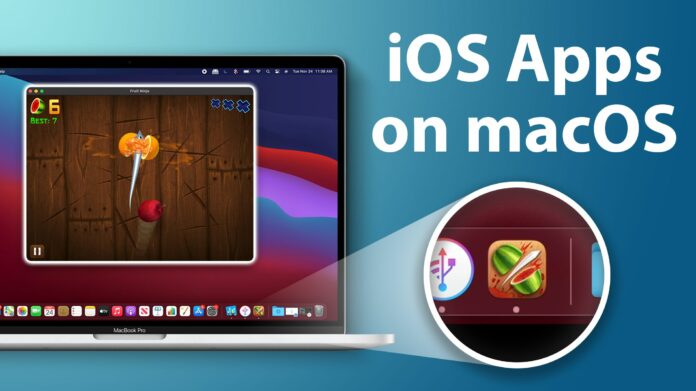For years, Apple consumers had to utilise third-party software, emulators, or other unofficial means to run their favourite iOS apps on their PC. You may now run iPhone and iPad apps on your Mac if you own an Apple Silicon Mac (the newest ones with an M1 CPU) with the Big Sur iOS.
What Are the Advantages of Using iOS Apps on My Mac?
The iPhone and iPad applications have gone a long way. Word processors, video editors, and other programmes now have complete capability in the palm of your hand. You may wish to transfer data or workflows from your iPad to your PC, especially if you use it regularly. You can do just that with the latest Big Sur OS upgrade.
Can I Run iOS Apps on My Mac?
As previously stated, you can only run iOS apps on your Mac if it contains an Apple Silicon chip. Follow the steps below to see if your device is capable:
- In the upper left corner of your screen, click the Apple logo.
- Select About this Mac.
- If it reads Apple M1 beneath the Chip area, your machine is capable of running iOS apps.
How to Run iOS Apps on a Mac
It is quite simple to install iOS apps on your Mac computer. You’ll have no trouble if you’re familiar with how the Mac App Store operates.
- Launch the Mac App Store.
- In the App Store, go to the search area and put in the app you wish to download. It is important to remember that not all iOS apps are available on the Mac Apple Store.
- Select the iPhone & iPad Apps tab from the search results.
- Next to the app search result, click the Get button.
- If you download it, you’ll be able to run iOS apps on your Mac!
What exactly is an emulator, and should I use one?
Emulators have become somewhat outdated with the introduction of the new M1 MacBooks and their silicon processors, and they are no longer discussed as frequently as they were ten years ago in the early 2010s. In a nutshell, an emulator is a programme that ’emulates’ a different type of device or service. In the early days of the Mac, for example, you had to download an emulator in order to run Windows OS on your Mac. Nowadays, there are more extensive services (one of which is incorporated within the Mac itself) that make this process more easy.
It was formerly usual to obtain emulators from sketchy third-party websites in order to run iOS apps, Gameboy games, and Windows programmes on a Mac. Not only would you need to find the emulator application online, but you’d also need to identify the specific apps or programmes you wish to run. This compounded matters, and many users infected their gadgets with viruses and other malware.
Yes, you should use an emulator if you have an older Mac and absolutely need to utilise an iOS app on your computer. There are several tools available on the internet to assist you in navigating the procedure so that you do not download a virus and destroy your machine. If the thought of downloading an application from an untrusted third-party source makes you uneasy, see which Macs are required to run iOS apps without an emulator.