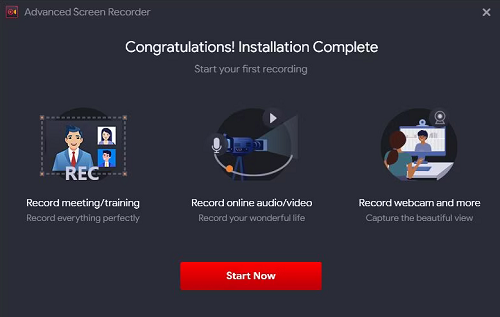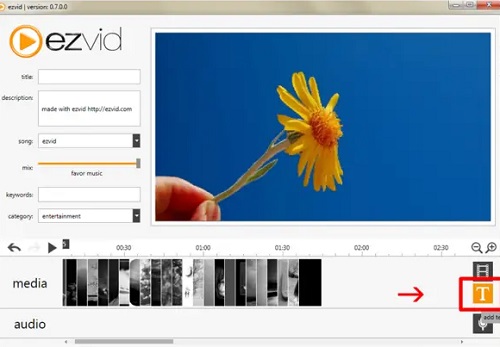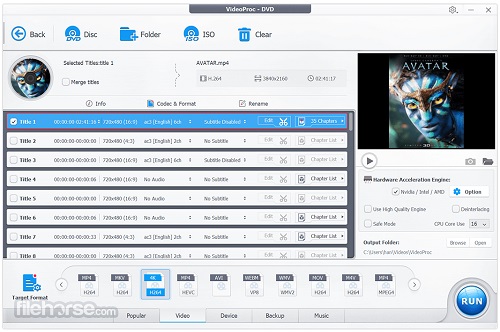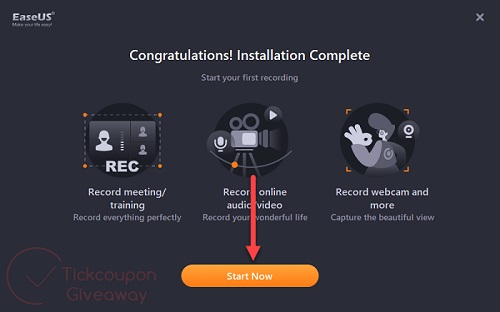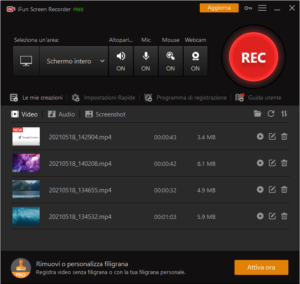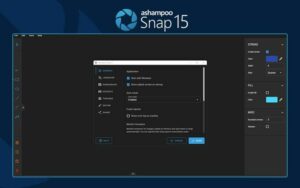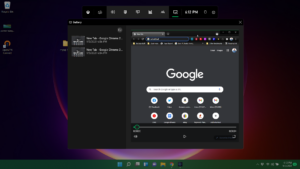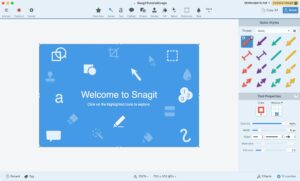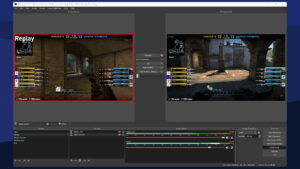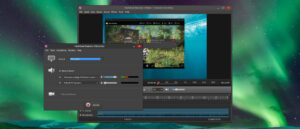Screen Recorder software is a useful tool for making troubleshooting videos, capturing seminars and online classes, recording your exceptional gaming performance to gloat about, and more. These instructional videos are informative and make things simple for the observer to comprehend. Additionally, you can use these screen recordings for future reference and share them with your family, friends, and colleagues. To help you choose the best screen recorder for your Windows PC, we’ve tested and compared dozens of screen recorders (both paid and free).
What To Search For In The Best Screen Recorder For Windows?
When it comes to choosing the best screen recording software for a Windows PC, the market is filled with tons of recorders. Choosing the most appropriate software, however, can be difficult. We therefore advise that you take into account the subsequent factors.
Straightforward UI
Choose a screen-grabbing tool that is user-friendly and straightforward to use, making it accessible to both novice and advanced users.
Affordable Pricing Models
While there are numerous free screen recorders available for Windows, they are not without their limitations. They only grant restricted functionalities or impose time constraints.
Editing Capabilities
Consider employing the appropriate screen recording tool, which includes a variety of editing tools that can assist you in fine-tuning the final output file with options to crop, rotate, annotate, etc.
Range Of Screen Recording Options
Choose a screen recorder for Windows PC that offers tons of options for capturing specific regions, the entire webpage, scrolling screenshots, and the ability to record the screen with on-screen activities and sound.
Sharing Options
Finally, choose a screen recording software that helps you share your final output via cloud storage platforms such as Dropbox, Google Drive, and others.
That concludes the matter. The 11 best screen recorders for Windows 11, 10, 8, and 7 PCs must include these key features.
Top 11 Best Free Screen Recorders For Windows Users
You can record or stream videos from your Windows device using one of the best screen recorders we’ve selected for Windows 11, 10, 7, and 8.
1. Advanced Screen Recorder
Tweaking Technologies has designed and developed an advanced screen recorder for PCs. It is an exceptional tool for effortlessly recording a variety of screenshots, video (including on-screen mouse movements), and audio. The Windows app allows users to capture screens in HD and 4K resolution, as well as support webcam recording. Additionally, what is there? With the Advanced Screen Recorder, you can easily incorporate a personalized watermark into the final recorded video. It offers both free and paid versions. Limited functionalities are available with the free version, which permits users to record videos for a maximum of three minutes.
2. Ezvid
Ezvid is not only a screen recorder but also a video editor, which makes it a fantastic combination. It has incredible features like voice recording, voice synthesis, Facecam, speed control, and screen sketching. Additionally, what is there? Without any complications, the screen recording utility can generate targeted speeches for your videos and incorporate personalized narrations. For making YouTube videos, Ezvid is a fantastic screen recording software. The screen-capturing tool facilitates the integration of images, videos, and other elements into the final output, in addition to recording the video in HD quality. Additionally, what is there? The app helps you record your voice for post-film commentary.
3. VideoProc Converter
4. EaseUS RecExperts
EaseUS RecExperts is a screen recorder that is both user-friendly and equipped with potent tools to capture your screen in full screen, in a specific region, or via webcam. It offers a simple and easy-to-use interface that makes it a dependable screen recording option for novice and professional computer users. The screen-capturing software for Windows 11 supports a variety of functionalities, including 4K resolution, 60 frames per second recording, Windows system sound, and the ability to add narration of your voice using a microphone. Users can enhance the final results by trimming videos and adding images, text, lines, and indicators using its convenient editing tools. An additional useful tool, the Task Scheduler, enables remote recording at a predetermined date and time.
5. iFun Screen Recorder
IObit, the company that designed and developed the optimal screen recording app iFun Screen Recorder, has discontinued it. The tool allows you to capture the entire display in a small, flexible dialog window. It also features a Facecam function that enables you to record your face in a video. The best feature of this Windows screen recorder software is its unlimited recording time. Additionally, it includes a feature that is specifically designed to eliminate watermarks.
6. Ashampoo Snap 15
One of the best screen recorders for Windows is Ashampoo Snap 15, which makes capturing screenshots and videos simple. You can capture and edit any content currently displayed on the screen. The tool’s pixel precision enables you to capture the entire screen or specific sections and convert them into images. This best screen recorder for PC is incredibly simple to use, and it even allows you to annotate videos while it records. Additionally, it can record at 4K resolution, a feature that sets it significantly apart from other reliable Windows screen recorders.
7. Screen Recorder for Windows 11
If you’re looking for simple screen recording software that allows you to capture your screen in full-screen mode without difficulty, choose Screen Recorders for Windows 11. Simply capture your preferred game moments, conferences, lectures, and more with this free screen recorder, without any complications. Unlike other screen recording software, it lacks any altering or refining tools. To enhance the overall quality or annotate the video, supplementary video editing software is necessary. It offers a useful interface with two functionalities: a “Recording” option to start the screen-capturing procedure and a “Full Screen” button. By default, the Videos folder stores all of your videos. In summary, it is an ideal screen recorder for novice users with fundamental needs.
8. Snagit
To make learning simpler than ever, Snagit, a screen recording tool, lets you create videos and images. Add context to your recorded video, and then easily share it with your peers. An image, video, or GIF are among the more than 15 sharing outputs available for the captured screen. Using templates, you can create visual guides for the instructions. It is a useful screen recorder software that enables you to edit and personalize the screenshot to make it more expressive. The tool enables you to capture a website, record an online meeting, and obtain a brief URL to share your screenshots or recordings with others.
9. OBS Studio
OBS Studio comes next on the list of the 11 Best Screen Capturing Software. Specially designed for recording online lectures, gameplays, seminars, and other events, OBS Studio is a widely used open-source software. Additionally, the app helps you broadcast your game streams to platforms such as Twitch and YouTube. OBS Studio provides an extensive range of features and settings to enhance your screenshot and video recording experience. The screen-capturing software includes a step-by-step wizard to facilitate the learning process for novice or inexperienced users.
10. Flashback Express
Making it one of the best screen capture software options available for free, FlashBack Express lets you capture the screen and upload it to YouTube. It is an exceptional choice for screen recording, and it is also possible to record a commentary using a microphone, PC speakers, or other sources. FlashBack Express helps export recorded videos in MP4, AVI, and WMV file formats, in contrast to other widely used screen-capturing software. This means that you do not require specialized video conversion software to convert the output file. Additionally, what is there? With hardware acceleration for AMD and NVIDIA graphics devices, the screen-capturing software helps in recording HD in-game footage.
11. Bandicam
The list of the 11 best screen recorders for Windows PC would be inadequate without the inclusion of the Bandicam Screen Recorder. Content creators and YouTubers worldwide use this potent and robust software. The software includes a screen-grabbing feature that is both efficient and effective, enabling users to record their screens using a webcam. It offers an exceptional selection of tools for a variety of purposes, including real-time drawing, Facecam, scheduled video recording, the addition of mouse-click effects, the chroma key, and more. The interface neatly and simply packages all these dazzling sets of functionalities, making it a suitable choice for both novice and professional users.
FAQs:
Which Screen Recorder Is Best For A Windows PC?
The best screen-capturing software to capture screenshots and record videos of on-screen activities without any problems is iFun Screen Recorder and Advanced Screen Recorder.
How To Record My PC Screen?
With a reliable Windows Screen Recorder, you can easily capture the entire screen. The only requirement is to use TweetShot.
- On the official website, install Advanced Screen Recorder.
- To initiate the timeline, click on the large eye emblem.
- Select the preferred method for capturing video or taking screenshots.
- Select the option for audio recording and proceed.
Which Is The Best Open-source Screen Recorder For Windows PC?
The best Screen Capturing Software category includes some of the most exceptional open-source tools, including OBS Studio and CamStudio.
Is There An Ultra Screen Recorder For Windows 10?
Indeed, it is a free and open-source screen-capturing tool for webcam recording and broadcasting.
Consider The Following:
Final Thoughts:
So, this is the list of the best screen recorders for Windows 10, 8, and 7. Install any screen-capturing software and enjoy creating screen-recording content, whether it is for a tutorial, instructional videos, or anything else! Please inform us in the comment section below if you have a preferred utility not listed above.