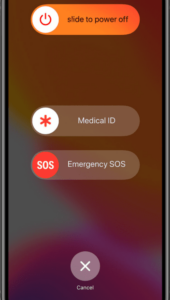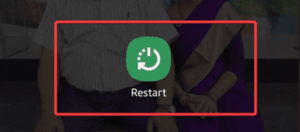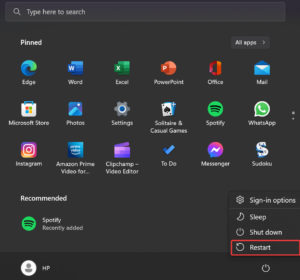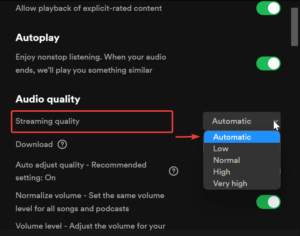Navigating and playing your preferred tracks on Spotify has never been simpler, thanks to its user-friendly interface and approximately 82 million active users. This is the exact reason why it is so irritating when an error message appears stating that “Spotify can’t play this right now.” Surprisingly, if you navigate its community pages and/or user forum on Reddit to discover a solution, Spotify only voluntarily provides this information stating this error. Fortunately, there is no need to fret or conduct an exhaustive search for a solution. We have presented various methods for resolving the Spotify can’t play this right now problem on Windows, iOS, Mac, and Android.
How To Fix Spotify Can’t Play This Right Now? Best Fixes
Well, the “Spotify can’t play this right now” error can be caused by various factors, such as outdated software or copyright restrictions. This article will explore various methods to resolve the Spotify can’t play this right now issue.
Restart Device
If your computer or mobile device is running slowly, failing to respond accurately, or malfunctioning, it is recommended that you restart the device that is causing the issue. After you restart your device, all background apps will be automatically terminated, which will clean its RAM. Once it has been cleaned, the RAM will operate in a clean state, thereby enhancing the responsiveness and glitch-free functionality of your device.
iOS
- Please press the power icon on your iPhone.
- Slide the “Slide to Power Off” option to the right on your iOS device.
- Wait for a few seconds after the iPhone has turned down.
- Tap the power icon once more to restart the computer.
Android
- Press the power button on the iPhone and select the “Restart” option.
- Wait a few seconds; your Android system will commence.
Desktop
- Select START, POWER, and RESTART.
Update Spotify App
One critical troubleshooting strategy is to update your Spotify desktop program and app to the most recent versions. Before commencing the process, ensure that you have reliable internet connectivity.
Desktop
- Launch the desktop app “Spotify.”
- At the top left corner of the app, click the ellipsis (…) button.
- Select “Help” and then “About Spotify.”
- Your current version will be displayed in the dialogue pane that appears. If your app requires updating, an icon with a download link will appear immediately below the app version number. To obtain the update, simply click the link provided.
iOS
- Access the App Store.
- At the top right corner, click your Apple ID.
- Spotify will appear on the list if an update is available. Select “UPDATE.”
Android
- Access the Google Play Store and type “Spotify” into the search bar.
- A “UPDATE” option will be available if your app is updated.
- Select “update” and “finish.”
Disable Hardware Acceleration
In Spotify, hardware acceleration is typically enabled by default, which offloads processing duties to GPUs. This error can be resolved by disabling the hardware acceleration in Spotify. The steps below should be followed to disable it.
Windows/PC
- To access Spotify on your desktop, click the ellipsis (…) and select “View.”
- Select the “Hardware Acceleration” option from the submenu.
- In the window that prompts you to restart Spotify, select “OK.”
MacBook | macOS
- To access the Spotify app on your desktop, click the ellipsis (…) in the upper left-hand corner.
- Uncheck the “Hardware Acceleration” label by selecting “View.”
- Spotify may operate at a reduced speed, according to a warning notification in the app. To verify, click “OK.”
- To determine whether this resolves the matter, restart Spotify.
Change High-Quality Music Streaming Settings
The high-quality streaming feature is exclusively accessible to premium members or those with a Spotify subscription. It is not accessible if you are using the gratis version. Additionally, the quality of the songs you perform will be diminished. To change the resolution of your streaming, follow the steps below.
- Tap your Username in the top right corner of the Spotify desktop app after launching it.
- Navigate to the Settings option in the drop-down menu and scroll to the audio quality section.
- Then, navigate to the “Streaming Quality” section and select “Automatic” from the available options.
Delete Spotify Local File Cache
The cache is quite beneficial in temporarily restoring the songs. When a user requests a song, it’s retrieved from the cache and played song on their device. However, when the cache is overwhelmed with songs, the app’s performance is profoundly compromised and begins to malfunction. After eliminating the cache, you will be prompted to log in, delete songs, and reset the settings. To clear the Spotify cache, follow the instructions below.
iOS
- Navigate to Spotify’s Home page and then Settings.
- Select “Settings” and then “Storage.”
- To clean up your storage, tap Now.
Android
- Launch Spotify and select the Settings icon on your mobile device.
- Scroll down, select “Storage,” and then “Clear Cache.”
- Select “OK” to conclude.
Windows/PC
- Click the Username when the Spotify app opens in your window.
- To view the location of your cache folder, select Settings from the drop-down menu and then choose “offline storage location.”
- Navigate to the location of your file by launching ‘File Explorer’ from the taskbar.
- Please select all files and delete them.
Mac
- Click the Username when the Spotify app opens in your window.
- To view the location of your cache folder, select Settings from the drop-down menu and then choose “offline storage location.”
- Access the Finder by selecting “Go” from the Finder menu.
- To access the Spotify cache folder, click “Go to folder” and enter the pathname.
- Please select all files and delete them.
Consider The Following:
- ZeresPluginLibrary Not Working
- Blogging Mistakes To Avoid
- LG Monitor That Has No Sound
- LG Monitor Flickering
- Xbox Party Chat Not Working
The Bottom Line:
This concludes the discussion regarding Spotify can’t play this right now on Windows, Android, macOS, and iPhone. We sincerely desire that you will find this guide beneficial in explaining this error. Please do not hesitate to leave a comment if you have any inquiries.