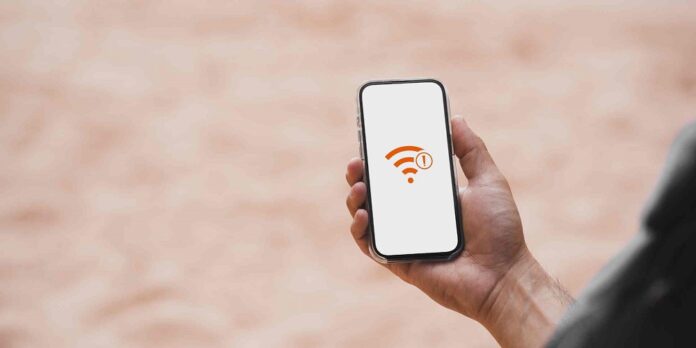Starlink is an innovative product developed by SpaceX that offers cost-effective access to high-speed Internet. Conversely, the Starlink disconnected error that affects new users is also relatively frequent. This occurs frequently among Starlink users who recently relocated or installed the app. Regardless of the cause, the following guide will assist you in resolving the Starlink disconnected error.
How To Fix Starlink Disconnected Error Quickly?
If you face the Starlink disconnected error on your recently installed dish, your wait is over. The following is a comprehensive and detailed guide to resolving the issue. It is advisable to thoroughly review all the fixes, as each remedy is critical to identifying the issue and progressing to the subsequent one.
Restart Starlink
The simplest method to resolve the Starlink disconnected error is to restart Starlink and check to see if the issue is solved. You could also try removing the plug from the electrical outlet and then putting it back after a short while. Check to see if the internet services have been restored after the router has been started. If this doesn’t work, follow up with the next remedy.
Check The Connector Cables
Verify both ends of the connector cable. The dish mast is connected to the router via an identical wire. Both parties should be connected and firmly seated. You might try removing them and reconnecting them. As reported by the majority of users, reconnecting the wire nearly resolved the disconnected error issues. Ensure that the cables and devices are in harmony. Follow up with the next remedy if this isn’t your issue.
Check If The Metal Pin Is Bent
Starlink is connected to the router with a metal connector. Check each terminal as you remove the cable. If you find it, ensure it is upright and set it back in place by lightly pressing it.

Verify if the issue has been resolved. To make sure everything is in order, you can also use isopropyl alcohol to remove any grit or detritus inside.
Check For Cable Damage
If the cable enters your home through a park or property, you need to check it for damage. Check your immediate surroundings; there’s no need to venture too far. If you find any damage, you don’t need to take any action. Call the Starlink support staff, and they’ll handle the rest.
Check Usage
As of the time of writing, the maximum data usage permitted by Starlink is one terabyte. You might face the Internet disconnected error once you have finished that usage cycle. If you reach your limit, you will receive an SMS notification; alternatively, you can use Starlink’s app to monitor your usage. Follow up with the next remedy if usage is not an issue.
Check Starlink Server Issues
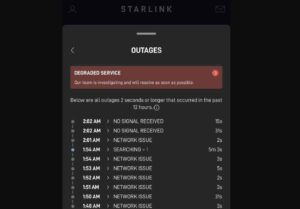
Starlink, unlike all other internet service providers, operates via orbital satellites. Some of them may be out of range or facing issues. You may not know what is happening in that case, but you will face the error message “Internet Disconnected.” Also, you should visit this link to check if other people are experiencing the same issues. You don’t need to fret if you observe that other people are also facing issues; instead, you should wait until Starlink fixes the issue automatically.
Check For Wrong SSID
A Starlink disconnected error may manifest if the router is incorrectly connected to the SSID. As an FYI, the abbreviation SSID represents the Service Set Identifier. Connecting to the incorrect identifier, for instance, means that you are using Starlink but have inadvertently connected to Spectrum or Hughesnet. To resolve this issue, you need to reset your router and reconnect to the default SSID. Ensure that the custom SSID portion is omitted.
Reset Router
If none of the above options have helped you up to this point, reset your router.
Gen 1 Routers – For the Generation 1 router, you must depress and hold the power button located beneath the router until the indicator light changes to blue. Once the switch is released, the router will initiate the resetting process. Allow for 4-5 minutes.
Gen 2 Routers – Generation 2 routers are not compatible with dedicated switches. You need to disconnect your router three times in succession. Your router will restart for the third time in two to three minutes. Upon powering on, your router is reset to its factory settings.
As you can see, the disconnected error should have been fixed by now.
Call Starlink Customer Support
It is preferable to call Starlink support if none of the above fixes helped you resolve the Starlink disconnected error, which means the issue is beyond your control. Engaging in atypical behavior could result in significant financial liability or the voiding of your warranty. To put it simply, you will endure considerable suffering. The time to call Starlink support and observe them resolve your issue is now.
FAQs:
How Long Does Starlink Take To Connect?
When you first establish Starlink, it can take five minutes to several hours to connect. After being connected, the Starlink may require up to 12 hours to attain peak performance.
What Does The Red Light On Starlink Router Mean?
A red indicator on the Starlink router indicates the absence of a connection between the router and the dish. If this occurs, verify that the Starlink cables are securely connected. Power cycle the router to determine if the issue is with it.
How Many Devices Can The Starlink Router Handle?
According to the Starlink router’s official support materials, it can handle up to 128 devices simultaneously. This means that infinite devices can be connected to Starlink without encountering any issues.
Also, Take A Look At:
- Disney Plus Stuck On Loading Screen
- Generac Error Code 1902
- Some Settings Are Managed By Your Organization
- Zelle Payment App Not Working
- MacBook Pro Overheating
The Bottom Line:
That concludes our discussion of how to resolve the Starlink disconnected error on a brand-new Starlink dish. We hope that this guide helped you in some way. Because we want you to avoid attempting things out of the blue and damaging your hardware, we advise you to contact the Starlink helpline if the fixes above need to be fixed.