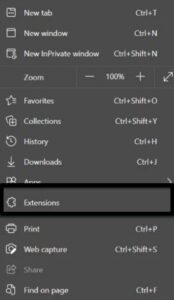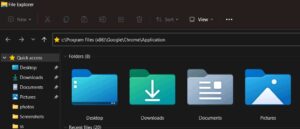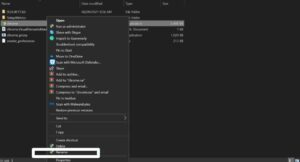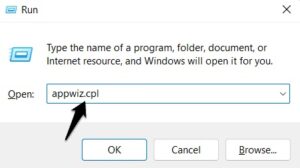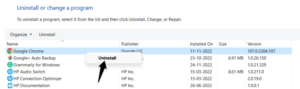Users of stable versions of the application are frequently confronted with the STATUS_ACCESS_VIOLATION error in Google Chrome, a fairly common browser issue. It is also visible in other browsers. Chrome, on the other hand, is the most common. Google Chrome functions well on various machines because it is a demanding browser by default. Even on machines with 32GB of RAM, the problem occurs, indicating that memory requirements are not the root cause. It is essential to comprehend the error code to find a solution and comprehend why it occurs. This article focuses on the STATUS_ACCESS_VIOLATION. Let’s talk about how to avoid STATUS_ACCESS_VIOLATION and why it happens.
What Is A STATUS ACCESS VIOLATION Error?
STATUS ACCESS VIOLATION is one of the most aggravating error messages that may appear anytime while browsing Chrome or Edge. A problem occurs when an unspecified program code registers for memory without the requisite sanction or authority. This message is received when we attempt to navigate a web page, indicating that we cannot access and view the information. These failures may be exceedingly discouraging. When the page is updated or after a certain time, the problem may resolve itself. Nevertheless, it can also be persistent for an extended period without clearly understanding how to eliminate it.
This failure specifically causes a blockage on the webpage we are about to view. The content will not be directly visible to us. The primary location where it occurs is Google Chrome, the most widely used browser, and it impacts many individuals. Nevertheless, it is also present in other applications, including Microsoft Edge. This is not a major issue, and simple solutions exist. However, this problem has several root causes, so we recommend various options you can attempt in Google Chrome.
Why Does This STATUS_ACCESS_VIOLATION Problem Appear?
It is essential to fix this type of error when it occurs, but it is also essential to understand why it occurred. This can not only help us resolve the issue and understand why it occurred, but it can also help us prevent it from happening again or something similar in the future. We will examine the most common reasons for this.
Excess Extensions
An excessive number of extensions installed in the browser is one of the primary causes. To access various features and functions not included in the application, we may install various add-ons. Nevertheless, it is important to acknowledge that the software we install, particularly when we have excessive extensions, may result in a conflict. When the STATUS_ACCESS_VIOLATION error occurs, this is what transpires. At times, it manifests as a result of an excessive number of installed add-ons, which results in a conflict. This typically occurs when numerous units are installed, but it could happen only with one. For instance, the website blocking issue may result from a recently installed plugin.
Pages Filled With Banners And Plugins
It’s also conceivable that the website we’re browsing is replete with advertisements, banners, and other supplementary components. This could eventually result in a conflict, resulting in this error code, just like in the previous instance. This is a common occurrence when our browser cannot accurately resolve all of the site’s content. On congested web pages, it is common. For instance, the website contains numerous image banners, add-ons, and other components.
Unspecified Program Code
Well, if an unspecified software program is registered in memory and the necessary authorization is not provided, the STATUS_ACCESS_VIOLATION error may happen. This would lead to an additional conflict, impairing normal navigation and resulting in failure. Even though this is not the most common cause, it is important to consider it. It is essential to be aware of the main causes of these problems and prevent them from happening again.
General Bugs In The Browser
The browser, on the other hand, may have general problems and errors. For instance, the program may have been infected with adware, which could result in errors such as this, or the version we are currently using is unstable (consider using Google Chrome Canary). These problems, which can occur at any time, typically cause errors such as the one described in this article. They may have an effect.
Google Chrome STATUS_ACCESS_VIOLATION? How To Fix
The primary factors that led to the emergence of this problem have been discussed. The steps to fix this issue will now be viewed differently. We will demonstrate everything from the most basic to those needing minor modifications. The same objective applies to avoid the STATUS_ACCESS_VIOLATION error.
Refresh The Page
Simply refreshing the site is the most basic and uncomplicated solution. To access the page that is having difficulty reloading, you can sometimes press F5. We can fix specific issues and ensure that the browser functions properly. Nevertheless, it is only sometimes adequate. We can forcefully delete and refresh the cache to “completely” update this web page. Press the key combination Ctrl + Shift + I to accomplish this, and the developer tools will be displayed. Another option is to navigate the More Tools menu and select it from there. The second mouse button must click the “update” icon in the browser window. Click “Empty the Cache” to perform a reload.
Ensure Browser Is Up To Date
Is the most current version of the browser installed? This is a critical aspect. This will help you avoid a lot of issues. The recent update can enhance browsing performance and prevent intruders from entering and compromising security. To avoid the STATUS_ACCESS_VIOLATION error, one of the most crucial tasks is ensuring the browser is current. For instance, it is exceedingly noticeable in Chrome. We must access the three-point menu above, select “Help,” and furnish Google Chrome with the necessary information. It will initiate the process of locating a newer version and display the one currently installed.
Disable Extensions Or The Most Recently Installed
As we previously observed, one or more extensions causing conflict could be one cause of this problem. Therefore, we will take this action to resolve the issue and restore the website’s normal performance.
We will investigate whether we recently installed an extension that is the source of the problem. This is a relatively common occurrence that could occur at any time. Nevertheless, we can temporarily disable all plugins to determine whether this resolves the issue.
Change The .exe File Name
We may also fix this error by changing the name of the Chrome EXE file. The procedure is fast and simple. Name conflicts sometimes occur, and we can easily resolve them without having to install or configure anything. The process is as follows.
- To initiate File Explorer, press and hold the Windows + E keys.
- Copy and paste the following into the location bar of the File Explorer: “c: Program Files (x86)GoogleChromeApplication.”
- Search for Chrome.exe. Select Rename from the context menu by right-clicking it.
- Rename the file to Chrom.exe or any other name not associated with Chrome.
- If the issue has been resolved, restart the application.
Proceed to the next phase if it is still difficult to fix.
Switch To Chrome Stable Version
Sometimes, this error is caused by the bleeding-edge features of Chrome, which are also referred to as “unstable” versions. Upgrading to a stable version may fix the problem if you’re currently using this version. The process is as follows.
- To access the Run command, press and hold the Windows and R keys.
- Press OK after entering appwiz.cpl into the Run box.
- Remove Chrome from the Control Panel by selecting it and then selecting “Uninstall.”
- The most current version of the stable Chrome browser should be installed.
- Verify that the error has been resolved following the installation.
Try the following fix if you are already using a stable version of Chrome.
Reset Browser Settings
An alternative to our discussed methods is resetting the browser to its default settings. If the methods above have failed to produce any positive results, we may revert the browser settings to their original state when they were first installed. The following actions should be taken to reset Google Chrome.
- Type chrome:/settings in the address bar of Google Chrome.
- Press Enter to launch the settings menu.
- Navigate to the Advanced Settings section by scrolling down.
- Under this section, locate the icon labeled “Restore settings to their original defaults” by scrolling down.
- Click it.
- The “Reset Settings” window will be displayed on your screen. Choose the “Reset Settings” option.
Google Chrome will be reinstalled from the ground up.
Consider The Following:
- Ethernet Not Working
- Device Manager Keeps Refreshing
- Wawa App Not Working
- 0xc0000409
- SiriusXM App Not Working
Final Thoughts:
We hope that the aforementioned troubleshooting options have successfully resolved the STATUS ACCESS VIOLATION error code. If not, you can use alternative browsers until Chrome releases an update to fix the problem.